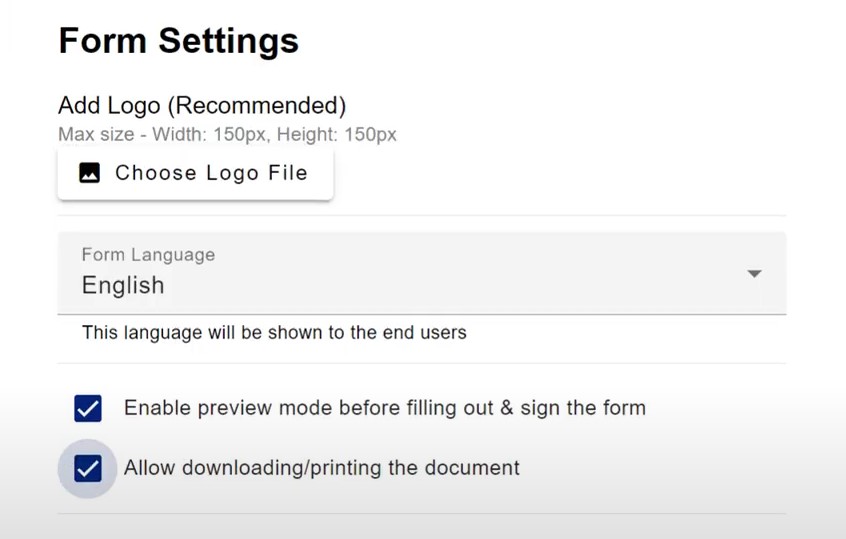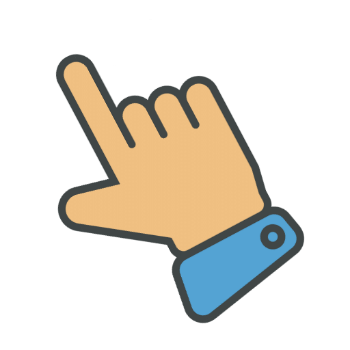Enabling Preview Mode
FillFaster Support
Last Update vor einem Jahr
Enabling preview mode allows the recipient to view the PDF first before filling out and signing the document.
From your dashboard:
- Click Edit Form
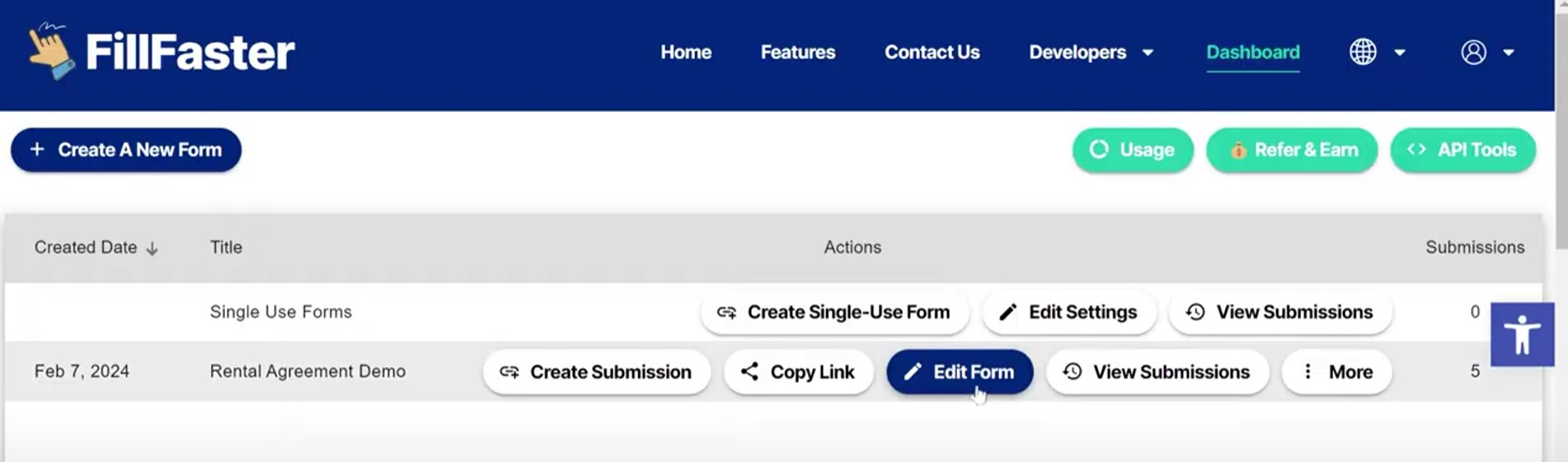
Tick the box with the “Enable preview mode before filling out & sign the form”
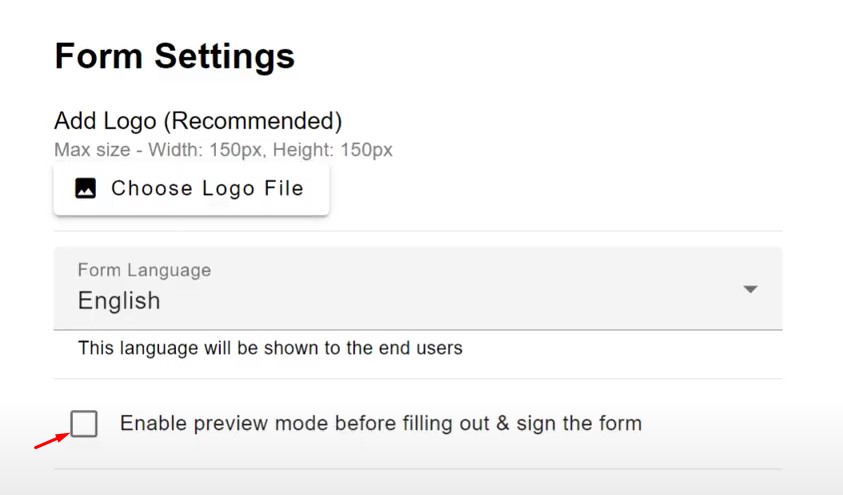
Before enabling the preview mode:
- User needs to fill out the necessary fields and sign first before they can preview the document
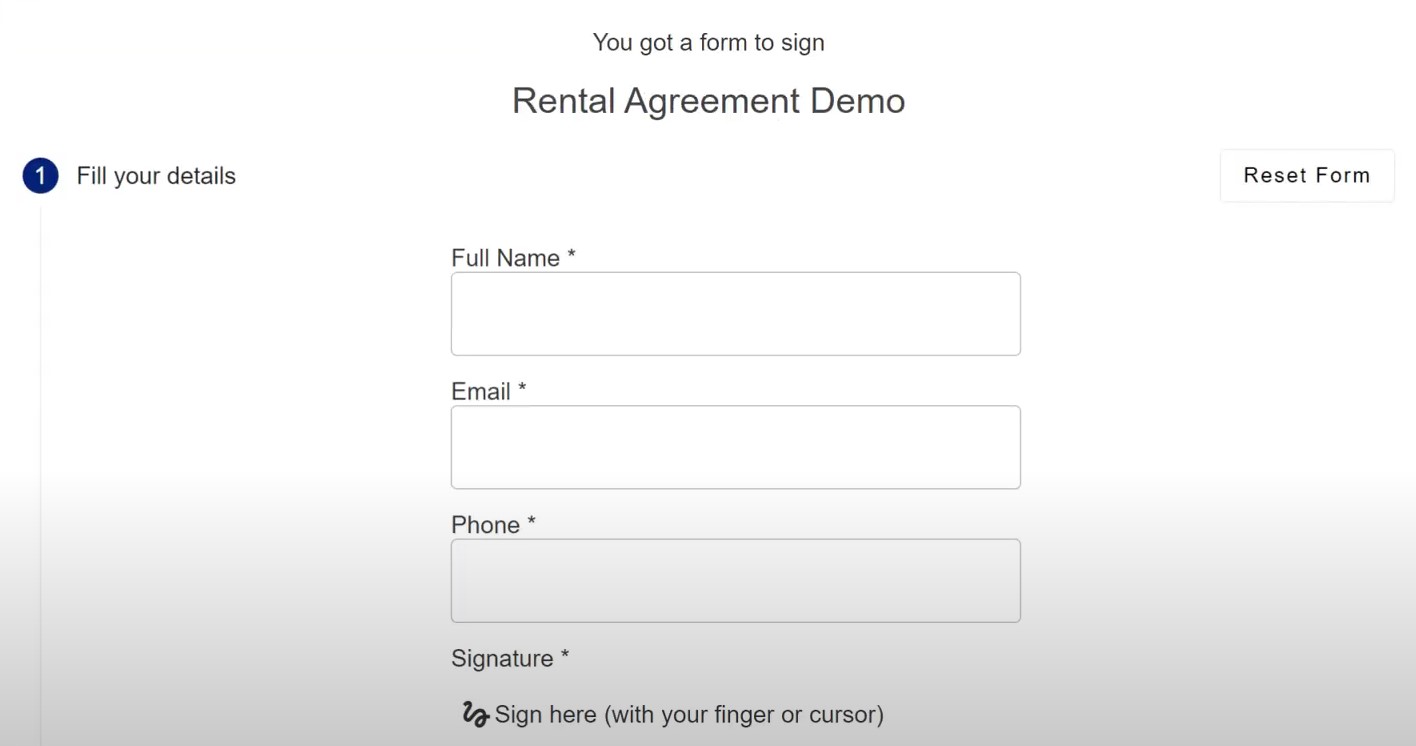
After enabling the preview mode:
- Users can see the document preview before filling out and signing the fields
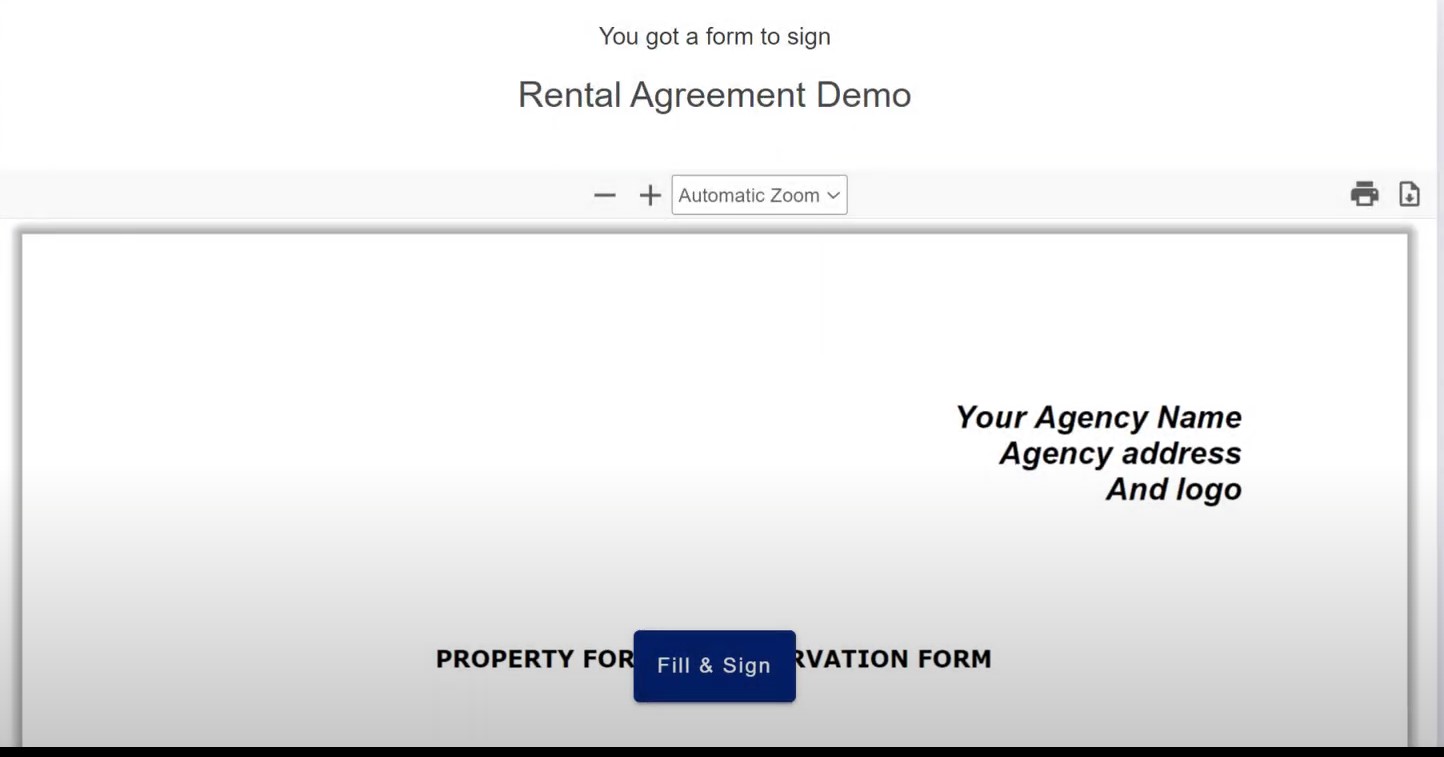
You can also allow the downloading or printing of the document by ticking the box beside this option.