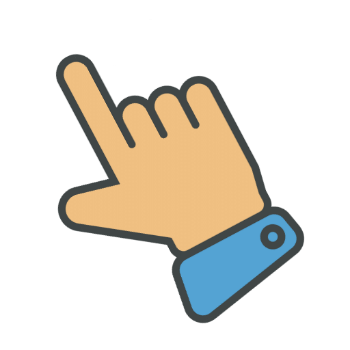Automatically Detect PDF Placeholders Tags
FillFaster Support
Last Update 19 days ago
How it Works
Once enabled, you can upload a unique, customized PDF file each time you create a submission link. FillFaster will automatically detect specific placeholder tags within the PDF. It then prompts your customers to sign or fill in the necessary information, placing their input back into the correct location on the PDF.
Enabling the Feature (Beta)
To enable this feature:
Navigate to your Form Settings.
Scroll down to the Beta Features section.
Toggle on Detect PDF Placeholders.

Preparing Your PDF Document

The list of supported fields is regularly updated. If you need additional fields, please contact support.
Here are some examples of the supported tags. Remember to enclose each tag within curly braces {}:
{signature}
{company_stamp}
{email}
{name}
{phone}
{date_today}
{id_number}
{address}
{city}
{zip}
{country}
Creating a Submission Link with a Dynamic PDF
When creating a submission link, you'll have the option to upload your prepared PDF as the new basePDF. For an example of how to integrate this with external services and Make, look into the advanced settings.

We're excited for you to try out this beta feature! Please don't hesitate to reach out to our support team with any questions, feedback, or suggestions you might have – your experience is invaluable in helping us improve and expand this functionality.