Generate PDFs Using Make.com
תוכן זה אינו זמין עדיין בשפה שלך.
To generate a PDF using FillFaster in Make.com, follow these steps:
Create a Template Form
Section titled “Create a Template Form”Ensure you have a mapped PDF template in FillFaster with all necessary fields.
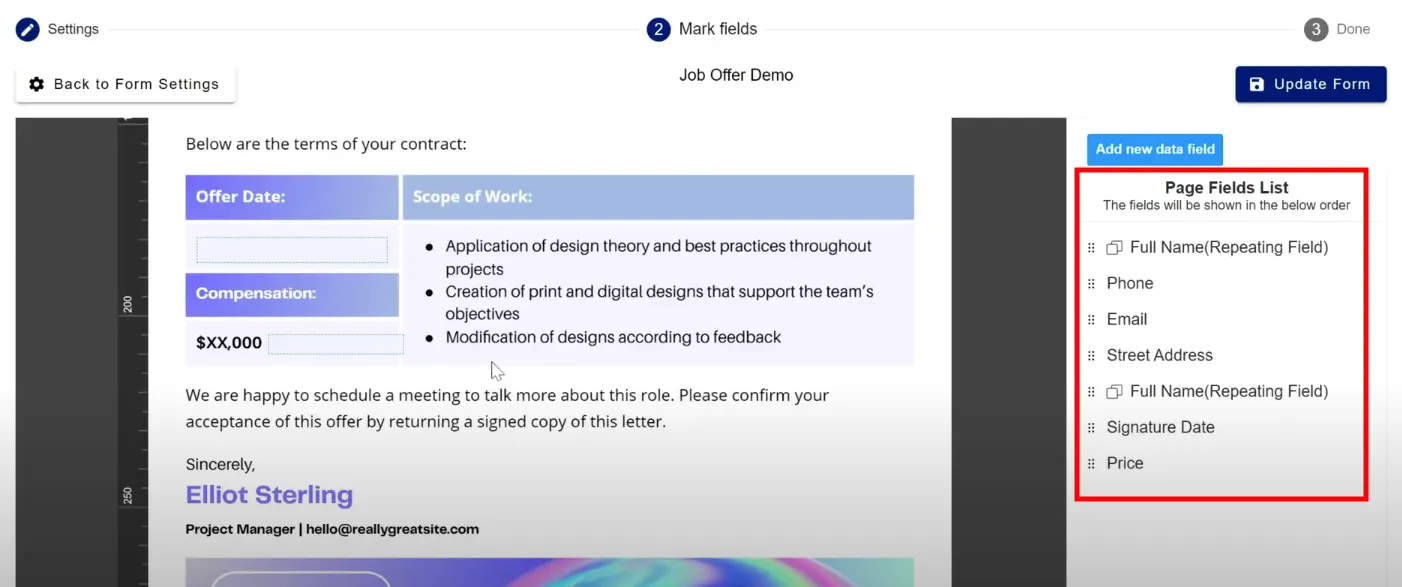
Setup in Make.com
Section titled “Setup in Make.com”Choose the FillFaster App inside a scenario.
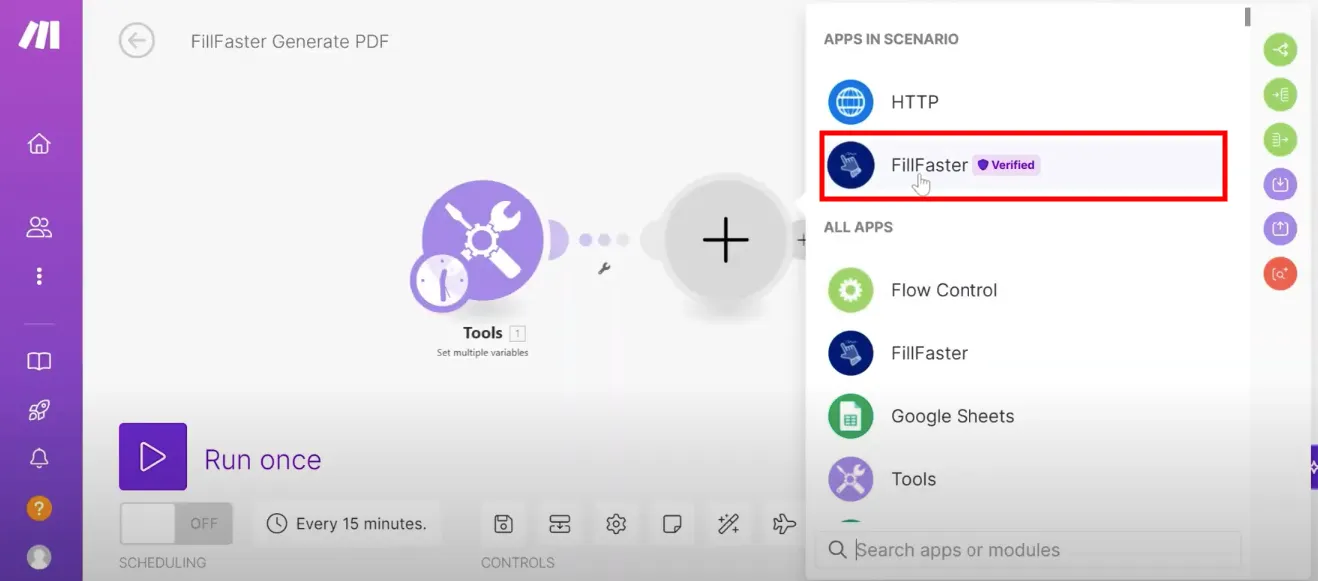
And choose the “Generate a PDF” module.
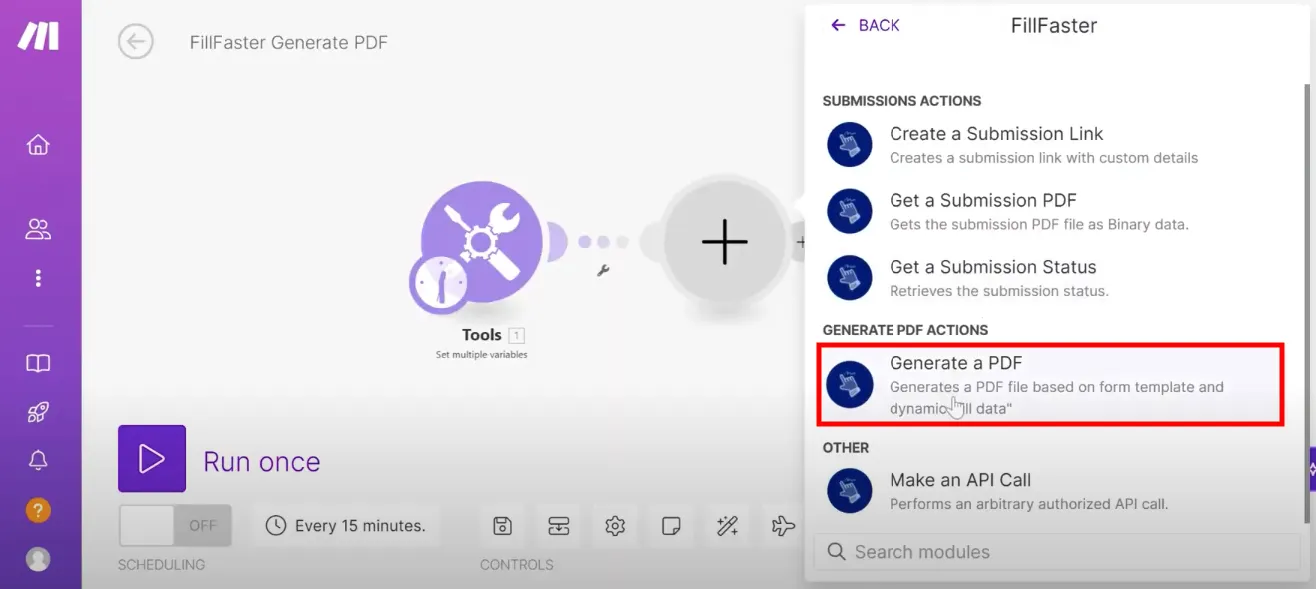
Select Template and Map Data
Section titled “Select Template and Map Data”This module will display all the templates available in your FillFaster account.
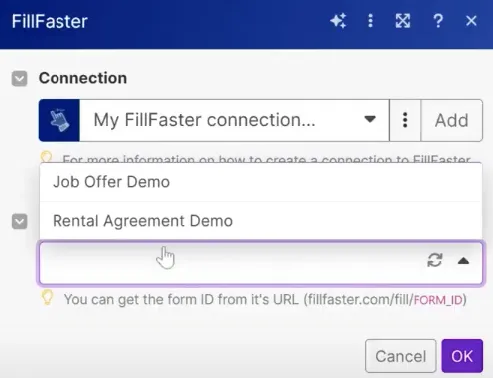
Select the desired form template.
Map the data fields to the template. You can input dynamic data (from your Make.com scenarios) or set static data.
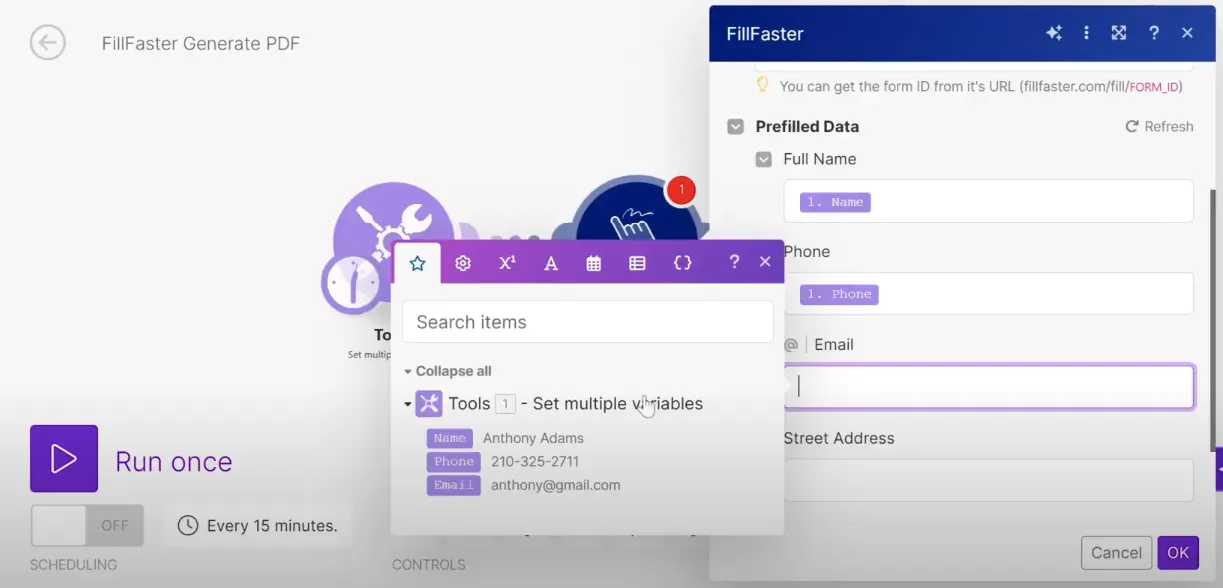
Save Configuration
Section titled “Save Configuration”Save the configuration after mapping the data.
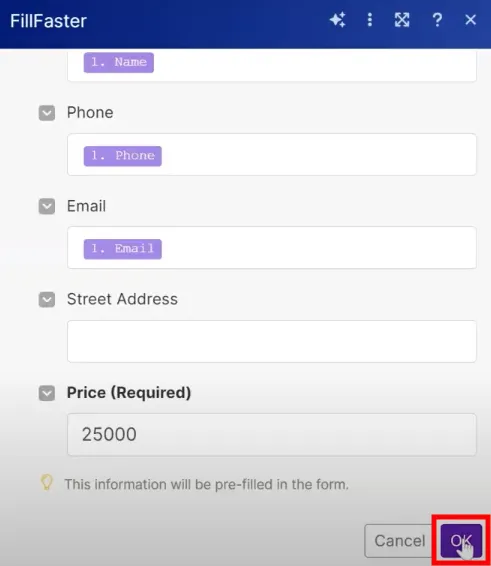
Utilize Generated PDF
Section titled “Utilize Generated PDF”In the next module, you can use the Generated PDF as a Make’s file object.
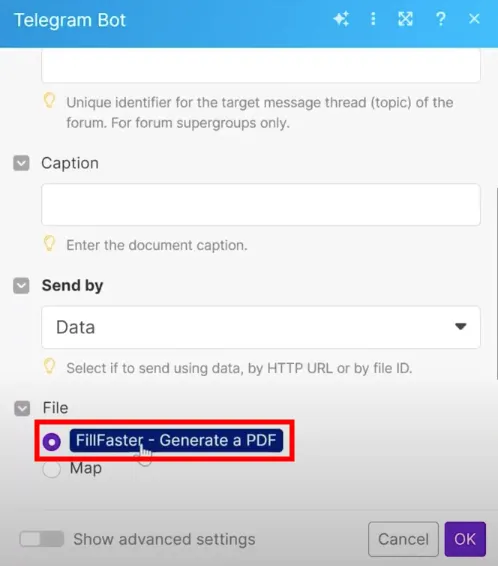
The PDF will appear as a file in Make.com. Map this file to further actions, such as:
- Uploading to a CRM.
- Sending via email.
- Changing the file name if needed.
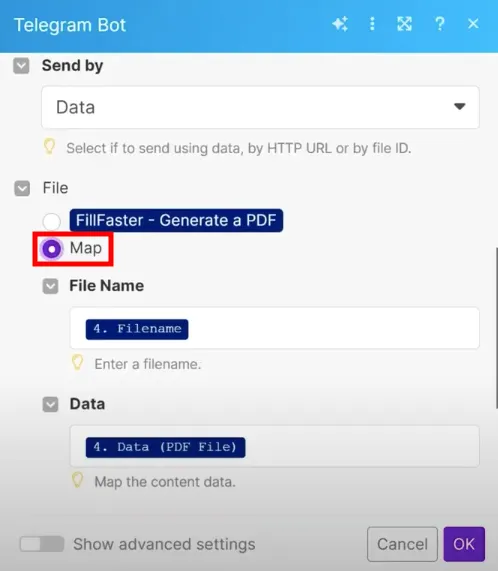
Example
Section titled “Example”In this example, the generated PDF includes:
- Date
- Price
- Other mapped data fields.
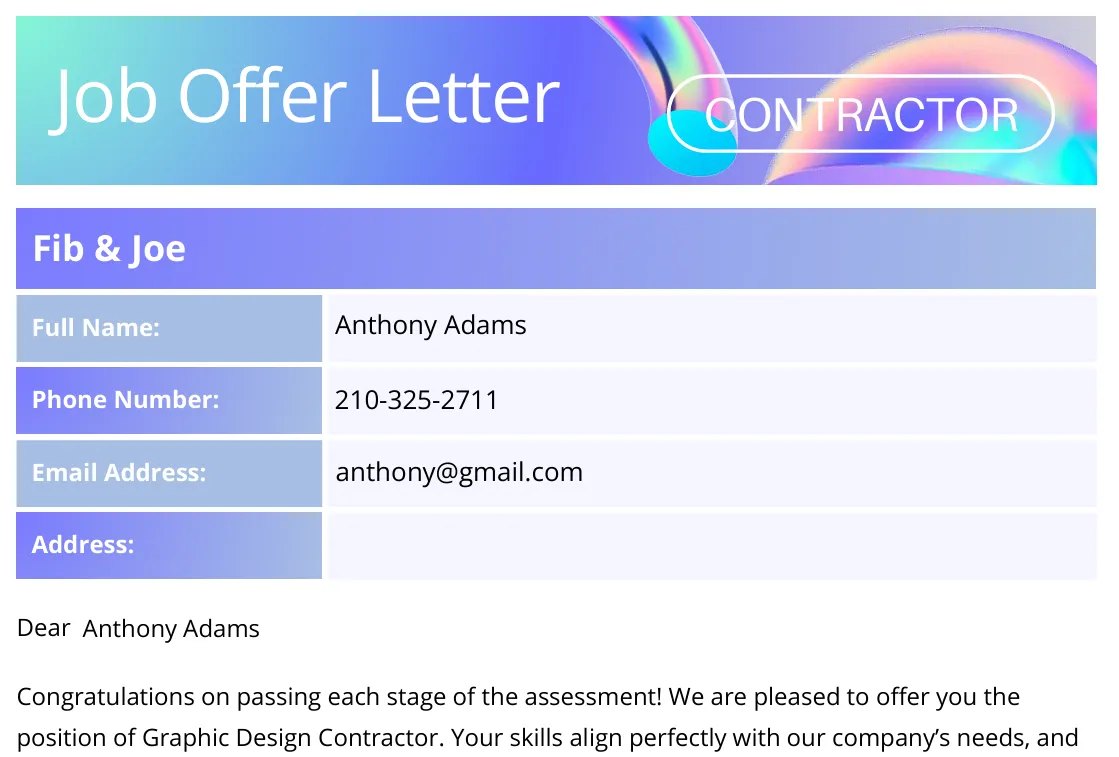
By following these steps, you can efficiently generate and utilize PDFs within your Make.com workflows using FillFaster.

