Generate a PDF File with Images via Make
תוכן זה אינו זמין עדיין בשפה שלך.
FillFaster’s integration with Make.com lets you seamlessly create PDF files containing images. This feature simplifies the process of combining visual content into professional-looking PDF documents.
Here’s a quick guide on how to generate a PDF file with images using FillFaster’s app on Make.
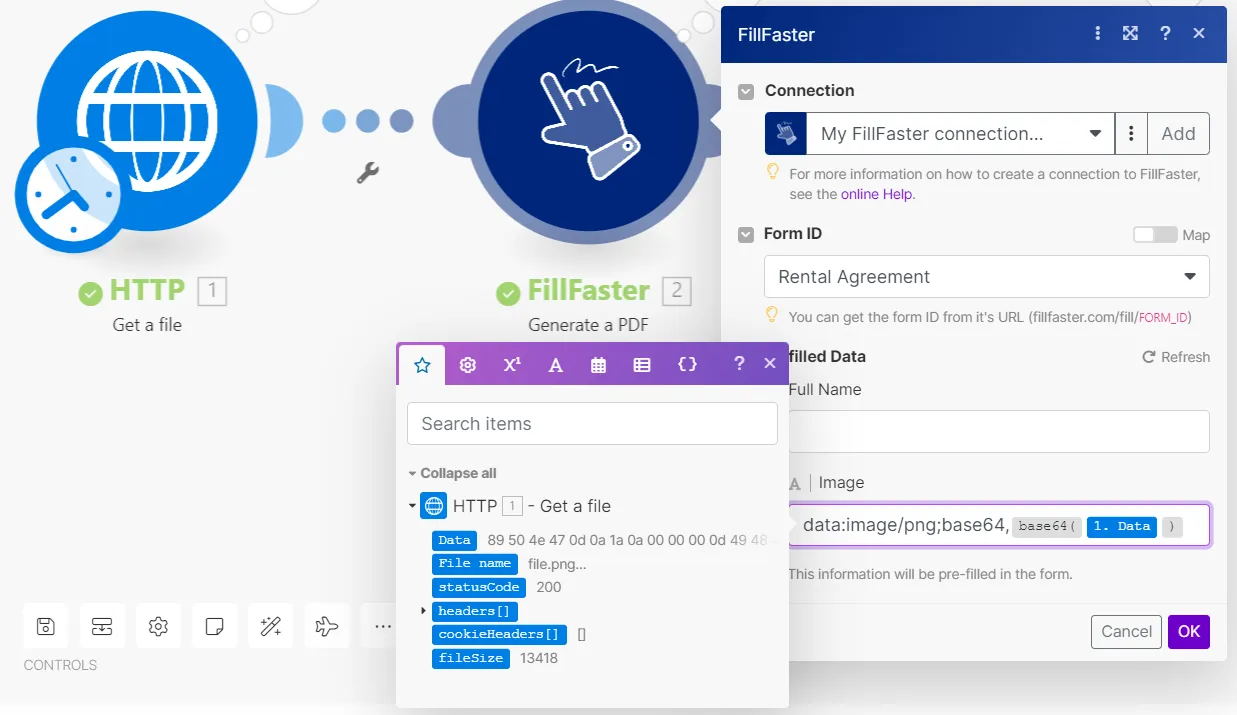
Access FillFaster’s App
Section titled “Access FillFaster’s App”Open the FillFaster app on Make.com.
Create or Select a PDF Template
Section titled “Create or Select a PDF Template”If you already have a PDF template, select it. Otherwise, create a new one. Ensure that the template includes placeholders for images (e.g., image fields).
Prepare Your Image
Section titled “Prepare Your Image”Convert your image to a base64 string. The format should be: data:image/[IMAGE FORMAT];base64,[BASE64 OF THE IMAGE]
For example:
data:image/png;base64,iVBORw0KGgoAAAA...Generate the PDF
Section titled “Generate the PDF”Use FillFaster’s module to generate the PDF. The image will appear in the specified location on the PDF template.
Remember that image fields support formats like PNG and JPEG.

