Watch New Form Submissions and Retrieve PDFs in Make.com
תוכן זה אינו זמין עדיין בשפה שלך.
This guide will show you how to watch new submissions in Make.com using FillFaster and retrieve the submitted PDFs.
Set Up Trigger for New Form Submissions
Section titled “Set Up Trigger for New Form Submissions”Choose the FillFaster app in Make.com.
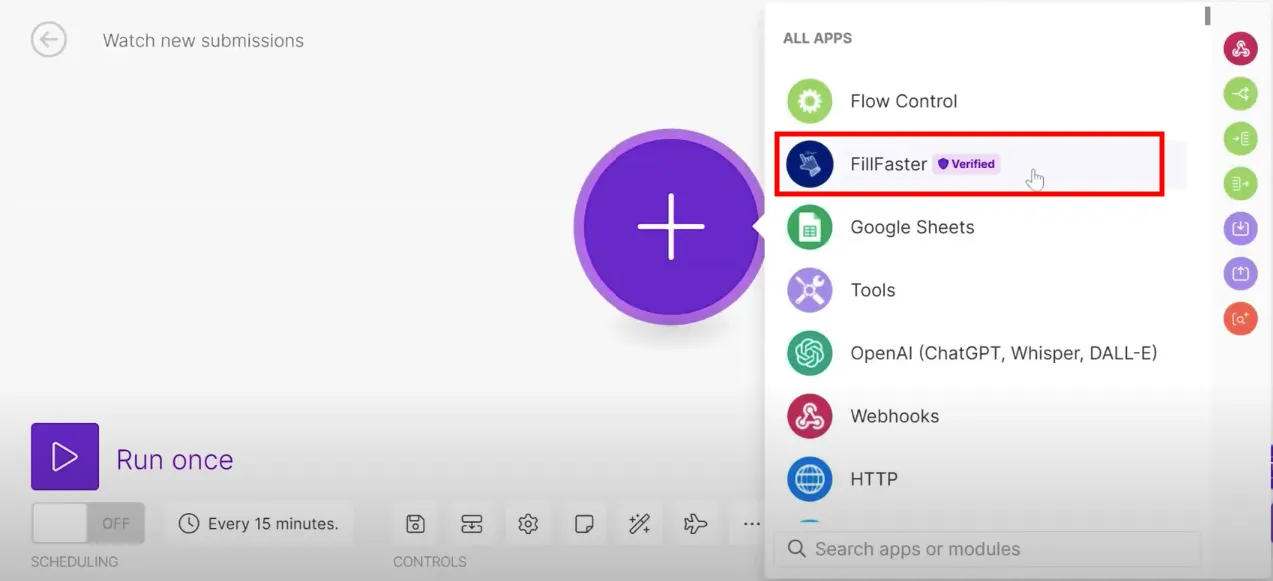
Select the trigger “Watch New Form Submission”.
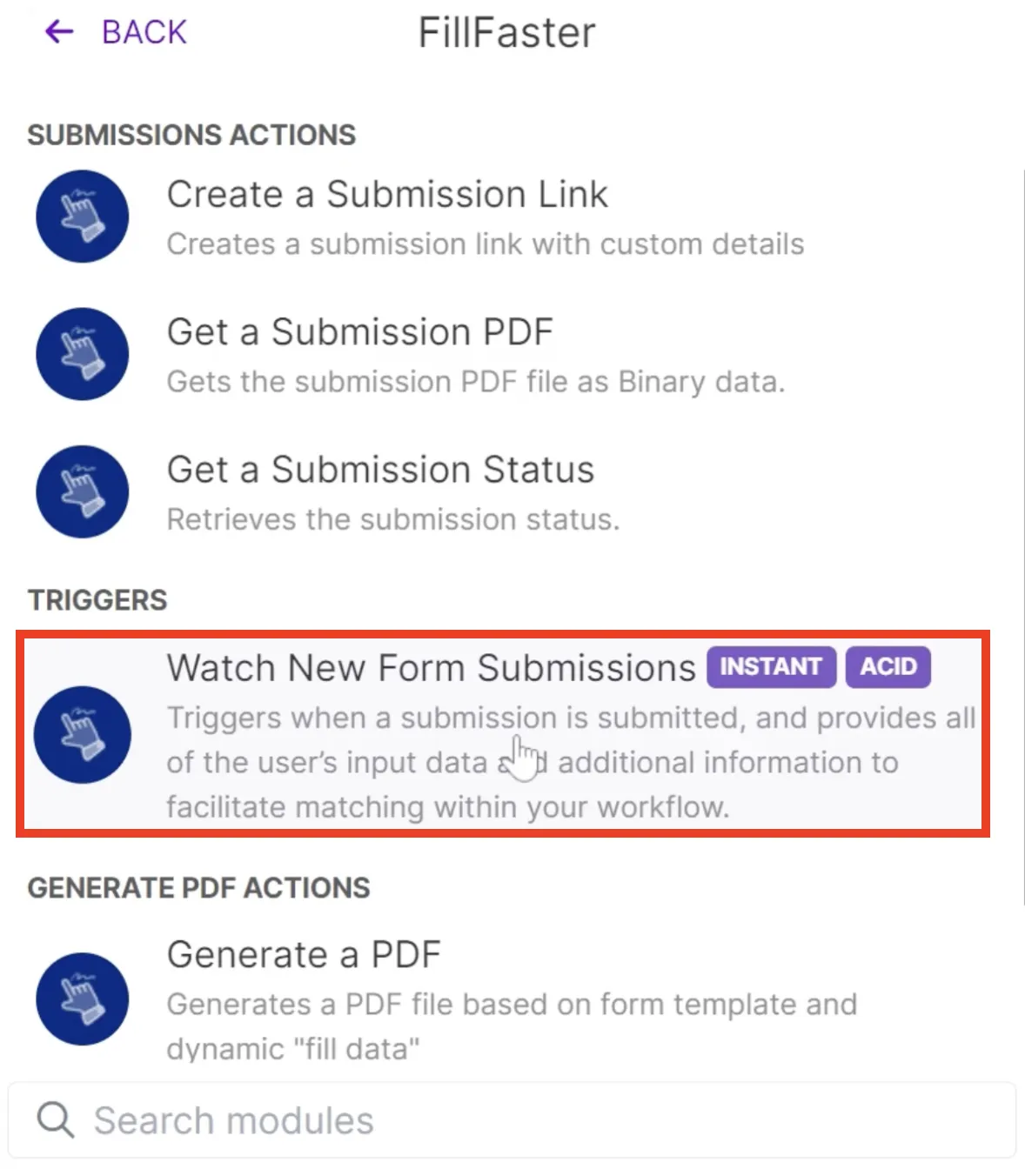
Add a new webhook.
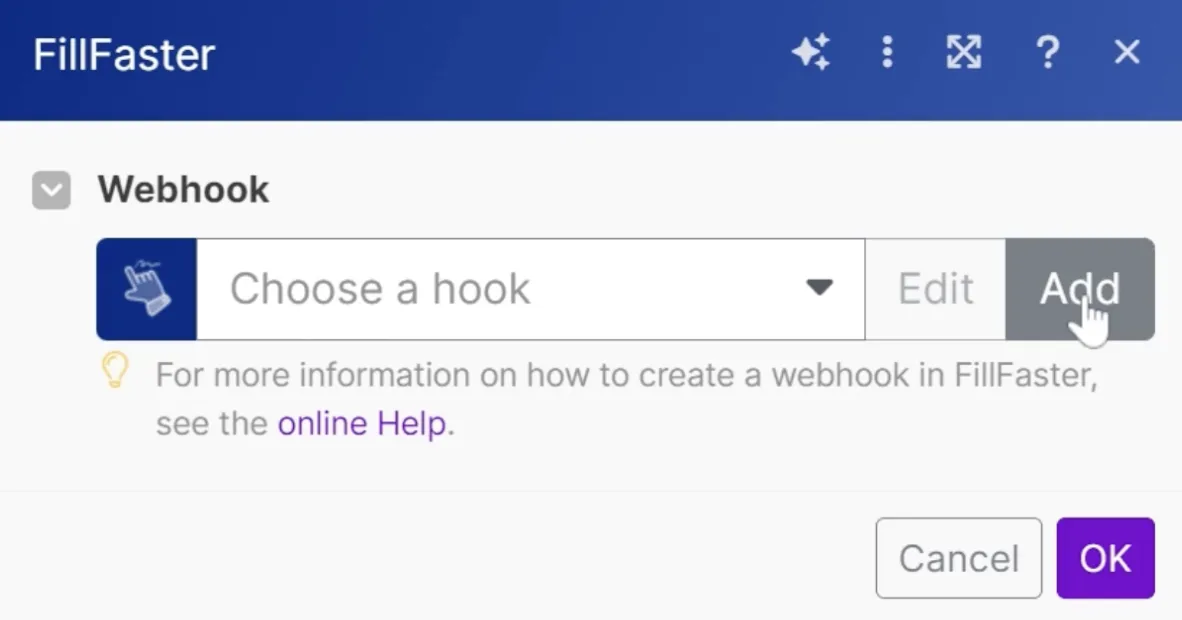
Configure Webhook in FillFaster
Section titled “Configure Webhook in FillFaster”Copy the webhook URL to your clipboard.
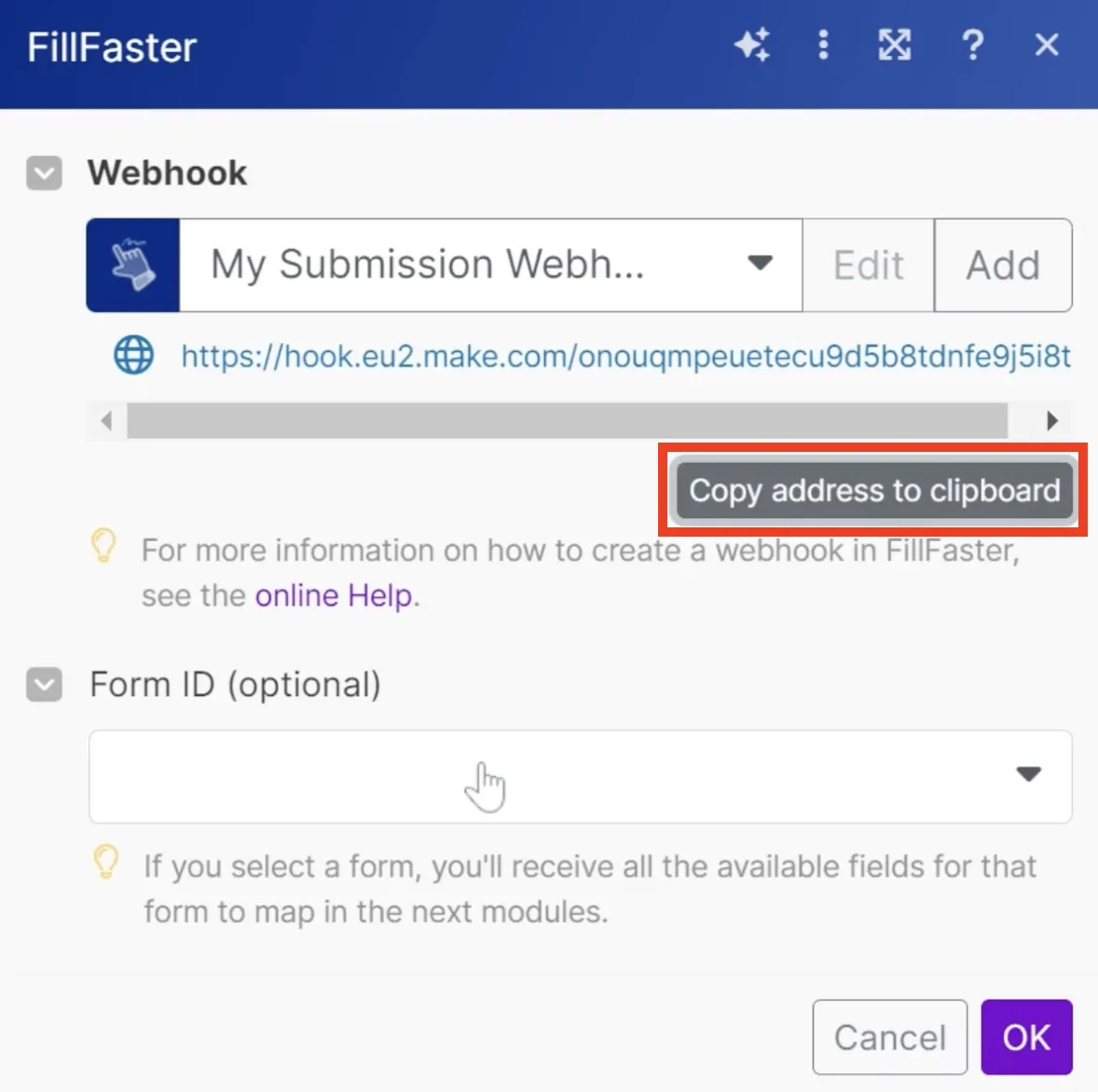
In FillFaster, go to the dashboard and edit the form you want to monitor.
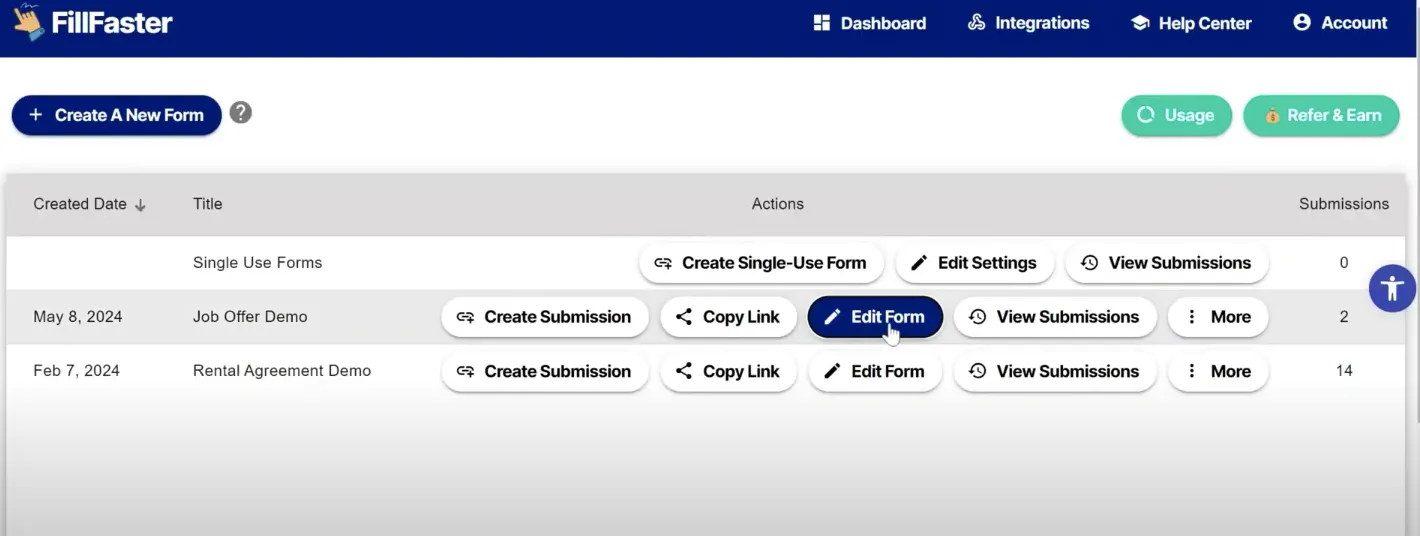
In the form builder, scroll down to the webhook section and paste the webhook URL in the “Webhook on Submission” field.
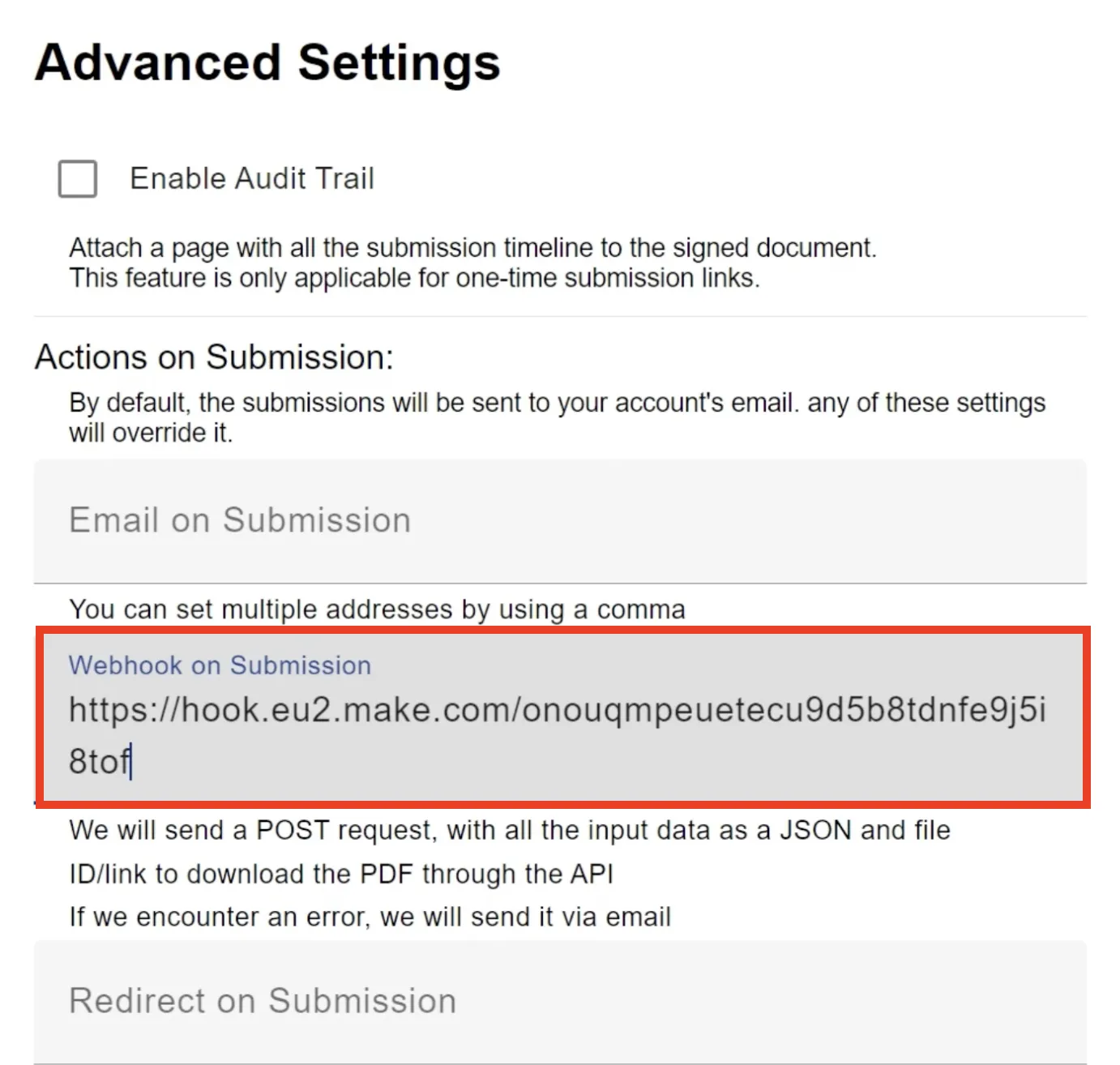
Continue building.
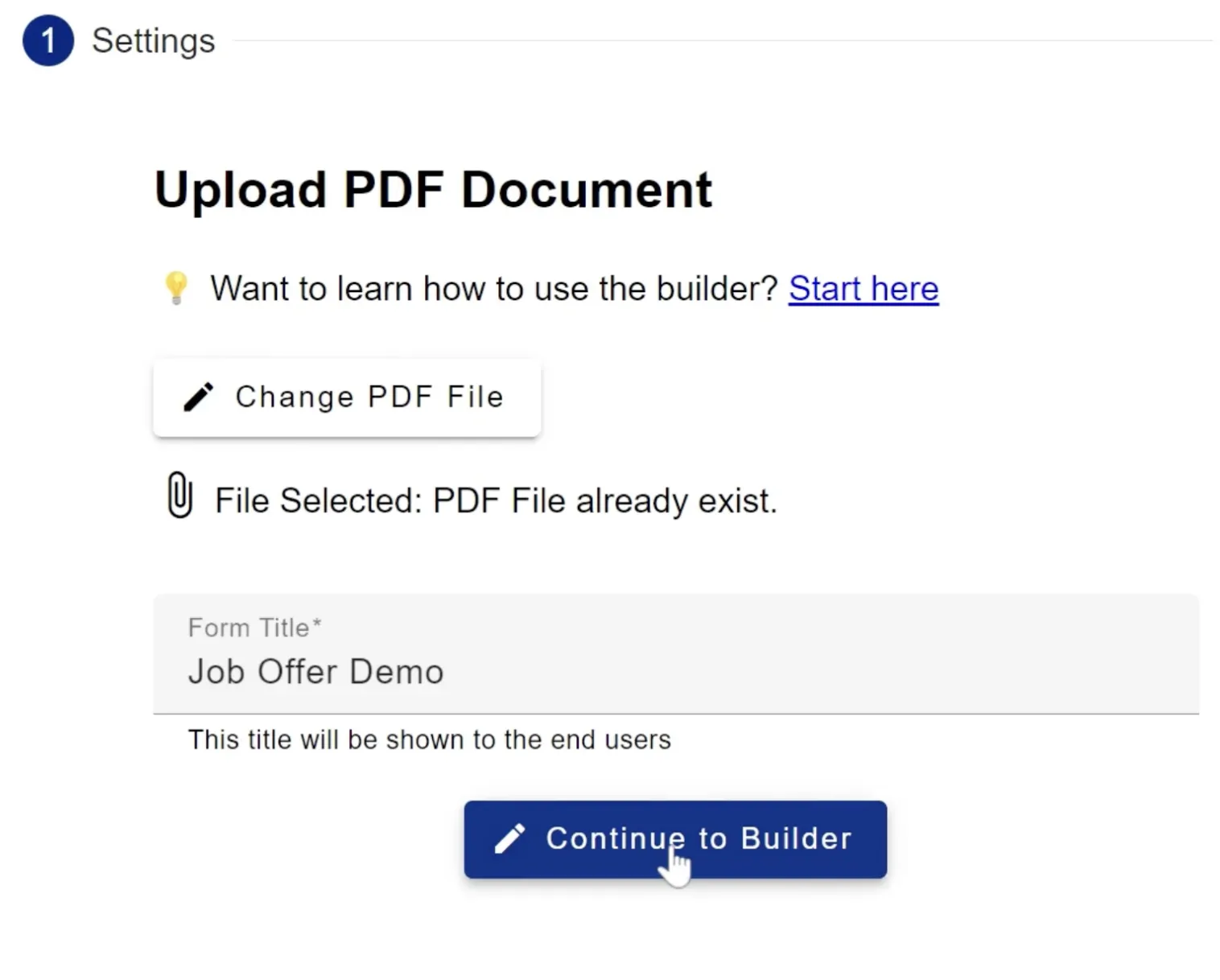
And updating the form.
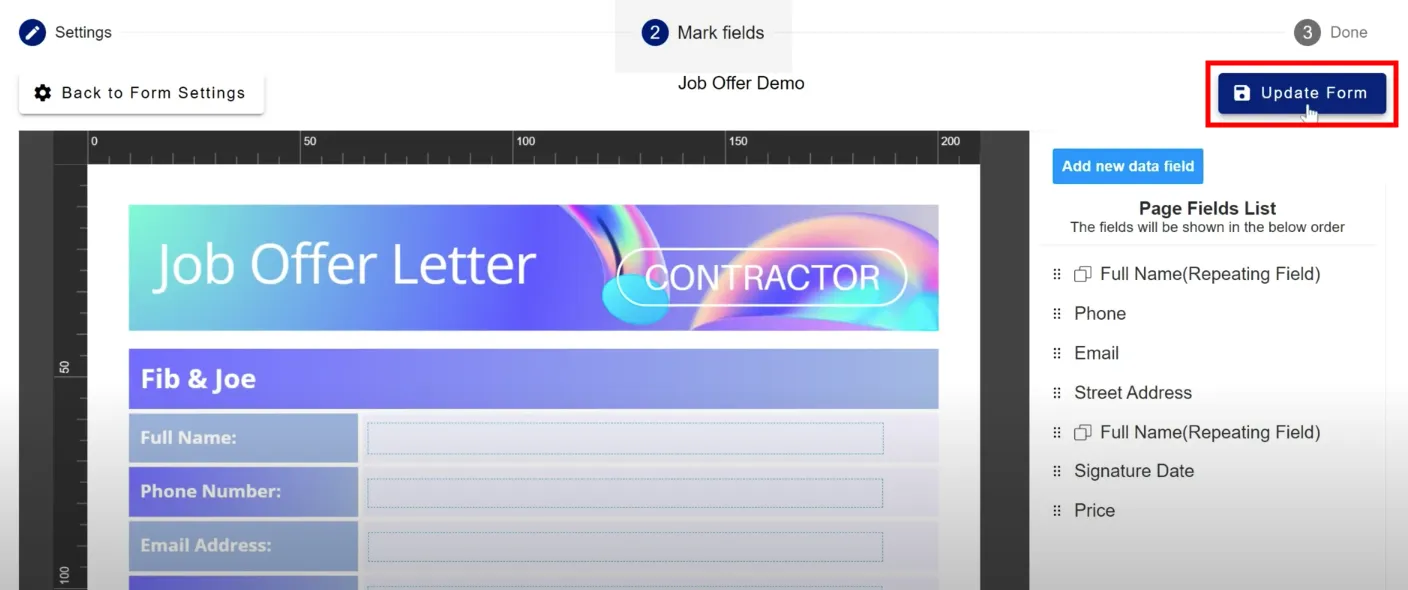
Watch New Submissions
Section titled “Watch New Submissions”Once the form is updated, all new submissions will trigger the webhook.
This will allow Make.com to capture the submission data.
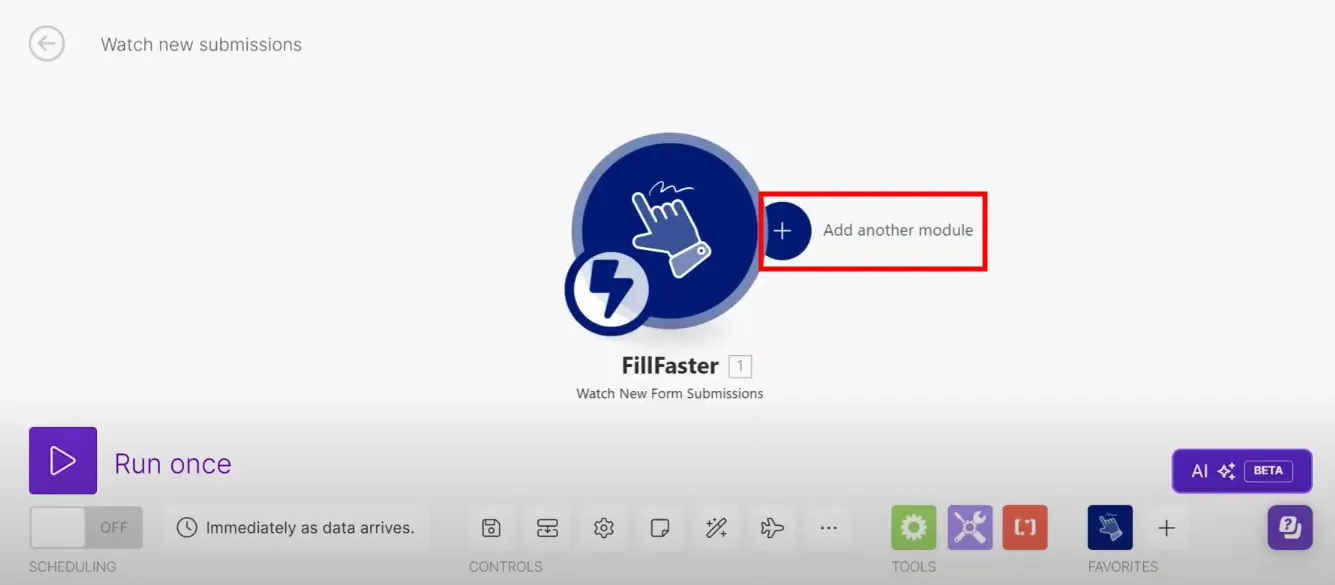
Retrieve the Submitted PDF
Section titled “Retrieve the Submitted PDF”In the scenario, use the FillFaster app and select the “Get a Submission PDF” module.
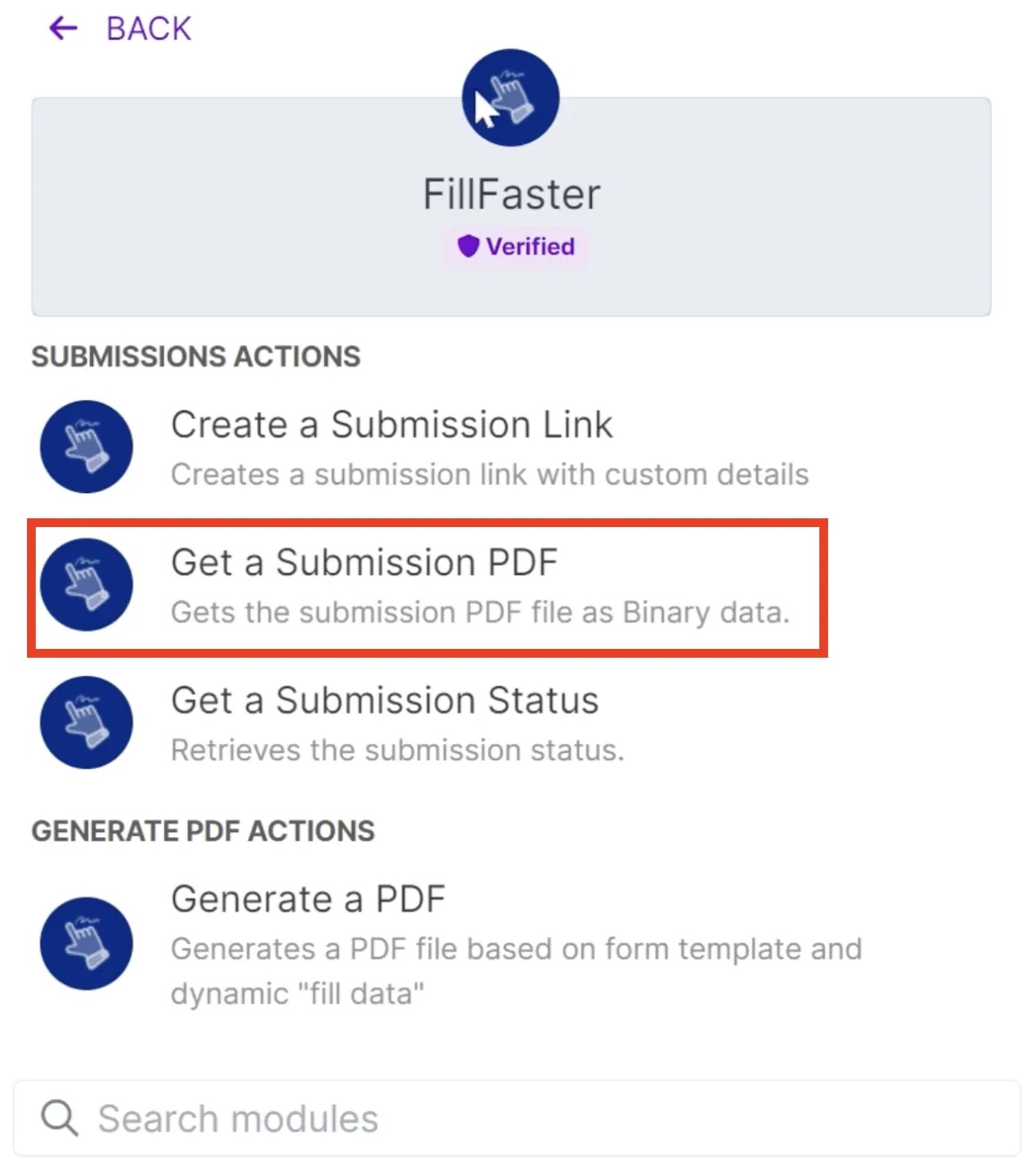
You will see all the data received from the webhook, including the submission ID.
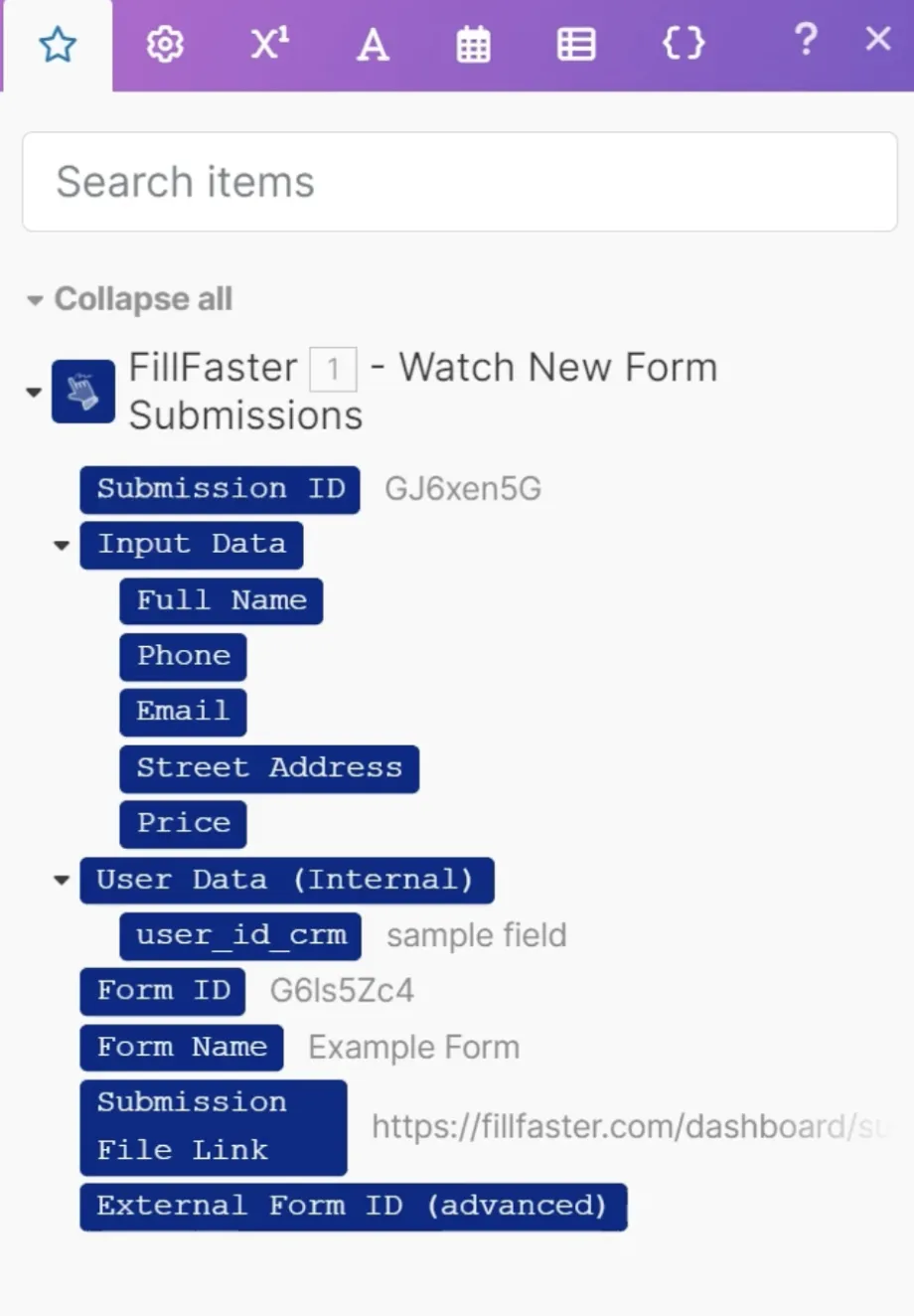
Use the submission ID to retrieve the PDF.
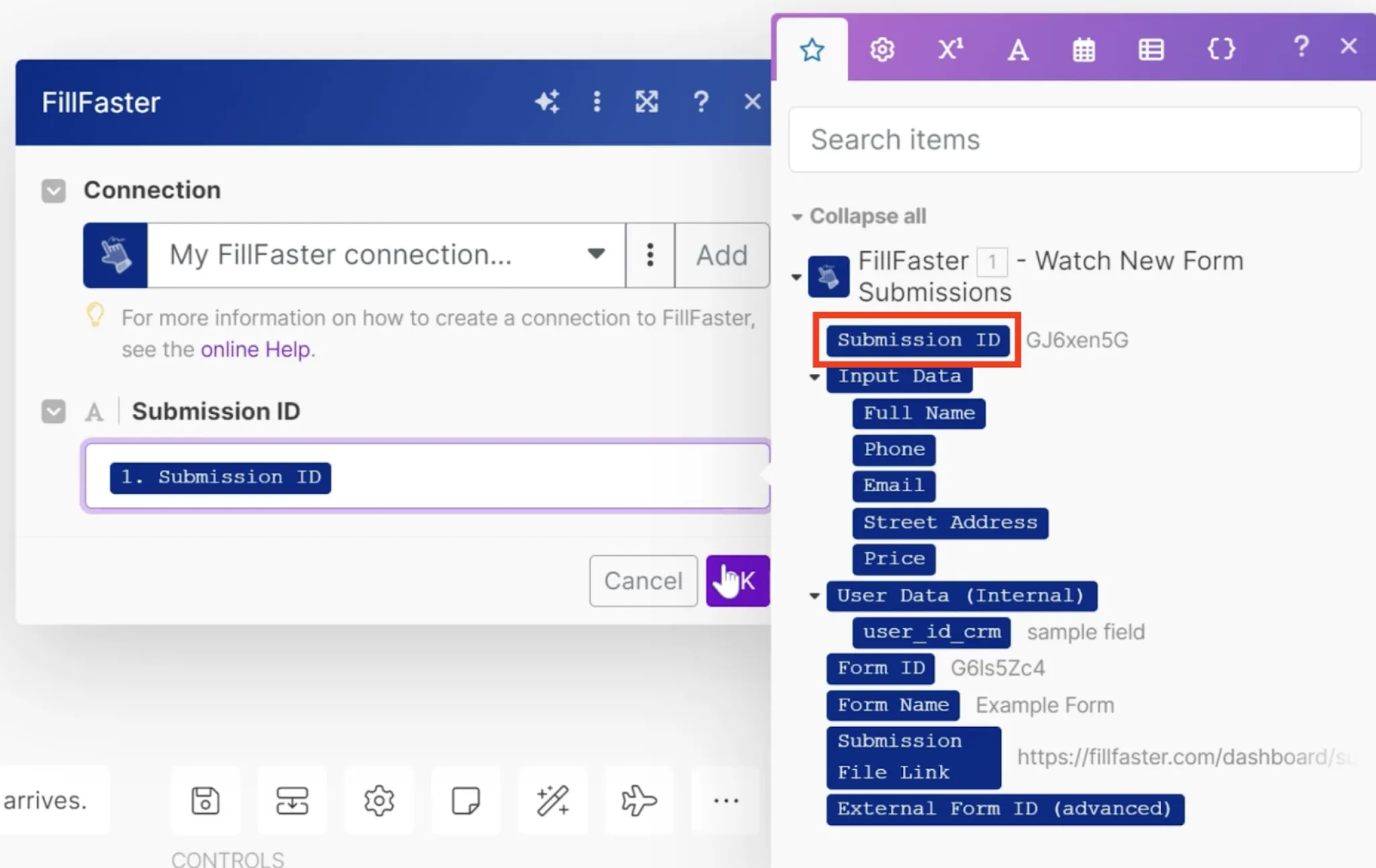
Use the Retrieved PDF
Section titled “Use the Retrieved PDF”The PDF will be available as a file in Make.com.
You can use this file in the next modules within your scenario.
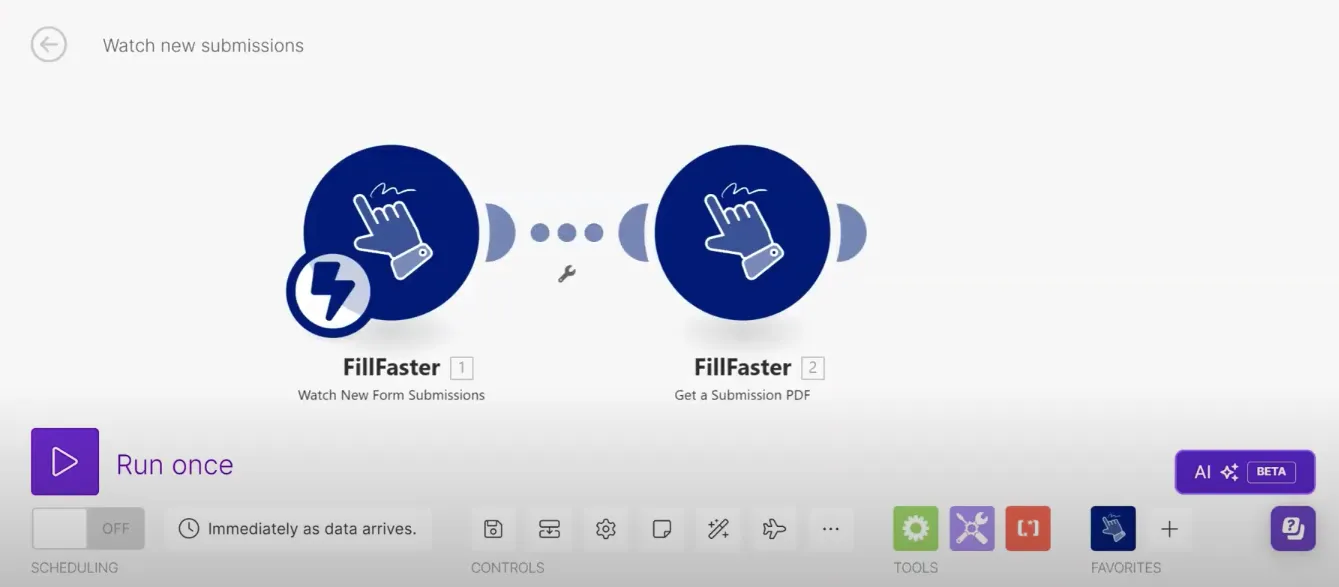
For example, you can send this file via email or upload it to your CRM.
You can also rename the file and use all the submission data as needed.
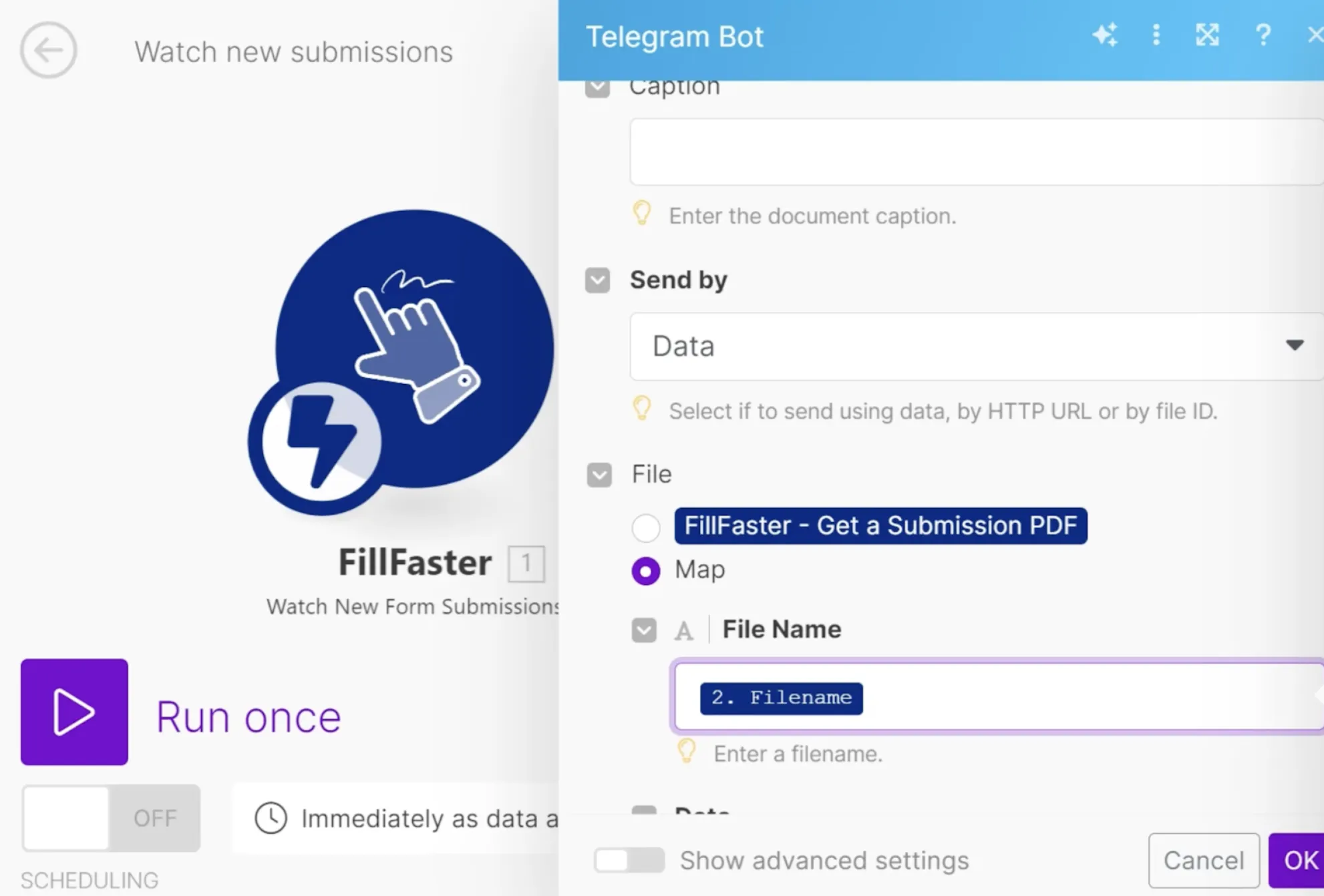
Example Scenario
Section titled “Example Scenario”Let’s say you want to send the retrieved PDF file.
The file will already be available in the next module.
You can change the file name and use the data from the webhook.
Additionally, you can update your CRM using the user ID or other data set in advance.
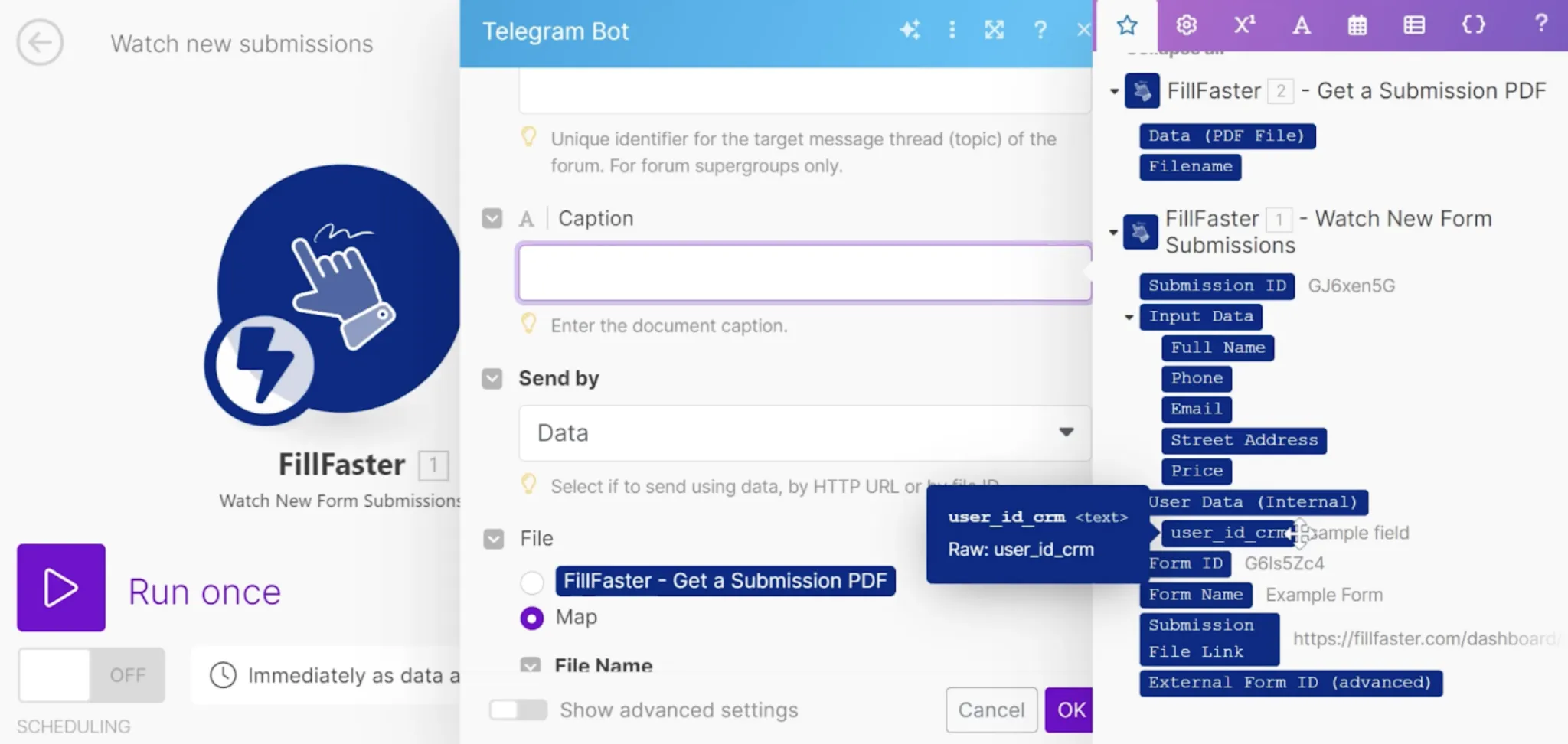
By following these steps, you can effectively monitor new form submissions and retrieve the submitted PDFs using FillFaster and Make.com.

