Upload Custom Base PDF
This guide explains how to use a custom PDF document when creating a submission based on an existing template.
When to Use Custom Base PDF?
Section titled “When to Use Custom Base PDF?”The use of Custom Base PDF is suitable in the following cases:
- Fixed document with fixed signature location - When there is a document with a fixed signature location on the first page, but you need to use it for different documents
- Document from external source - When the document comes from an external source and some recipient data is already overlaid on it
- Different number of pages - When you need a different number of pages than the original document
- Fixed fields - When the predefined fields are always in the same place (such as date and signature in fixed locations on a specific page)
Prerequisites
Section titled “Prerequisites”- The new document must have the same structure as the original template document
- The new document must contain at least the same number of pages as the original document, and can contain more pages
- The document must be in PDF format
Process Steps
Section titled “Process Steps”Step 1: Create a Regular Template
Section titled “Step 1: Create a Regular Template”- Create a regular template with fields in fixed locations
- Set all required fields in appropriate locations
- Save the template
Step 2: Create Submission
Section titled “Step 2: Create Submission”- Go to the template you created
- Click the “Create Submission” button

Step 3: Upload Custom Base PDF
Section titled “Step 3: Upload Custom Base PDF”- In the submission creation window, click “Set Custom Base PDF”
- Upload your new PDF file
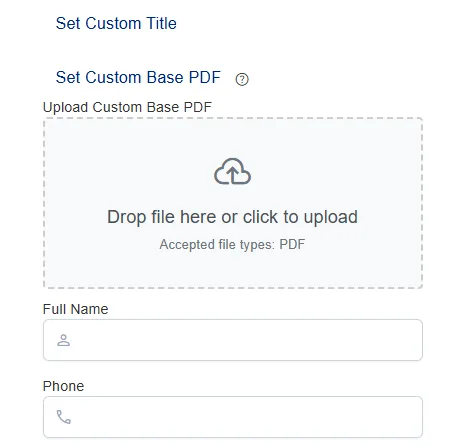
Important: The new document must have the same structure as the original template document, and contain at least the same number of pages as the original document.
Step 4: Continue Creating Submission
Section titled “Step 4: Continue Creating Submission”- After uploading the document, continue normally with the submission creation process
- All fields defined in the original template will remain in the same locations
- Data will be filled in the new document instead of the original document
Usage Examples
Section titled “Usage Examples”Example 1: Rental Agreement
Section titled “Example 1: Rental Agreement”- Original Template: Standard rental agreement
- Custom Base PDF: Rental agreement with specific property details
- Result: Agreement with property details + signature and date fields in fixed locations
Example 2: Employment Agreement
Section titled “Example 2: Employment Agreement”- Original Template: General employment agreement
- Custom Base PDF: Employment agreement with specific employee details
- Result: Agreement with employee details + signature fields in fixed locations
Important Tips
Section titled “Important Tips”- Document Structure Check - Ensure the new document is identical in structure to the original document
- Field Location - Fields must be in the exact same locations
- Preliminary Check - Check the result before sending
Summary
Section titled “Summary”Using Custom Base PDF allows you to maintain consistency in your templates while adapting to the specific needs of each case. This is a powerful tool that allows you to save time and maintain high quality in your documents.

