Automatically Detect PDF Placeholders Tags
The “Detect PDF Placeholders” feature allows you to use dynamic PDF documents with FillFaster, automatically identifying fields for your customers to fill or sign. This is especially useful for dynamic documents generated outside of FillFaster where field positions may vary.
How it Works
Section titled “How it Works”Once enabled, you can upload a unique, customized PDF file each time you create a submission link. FillFaster will automatically detect specific placeholder tags within the PDF. It then prompts your customers to sign or fill in the necessary information, placing their input back into the correct location on the PDF.
Enabling the Feature (Beta)
Section titled “Enabling the Feature (Beta)”To enable this feature:
- Navigate to your Form Settings.
- Scroll down to the Beta Features section.
- Toggle on Detect PDF Placeholders.
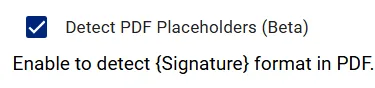
Preparing Your PDF Document
Section titled “Preparing Your PDF Document”For FillFaster to detect the placeholders correctly, your uploaded PDF must contain the designated tags. Each tag needs to be in its own separate text box within the PDF.
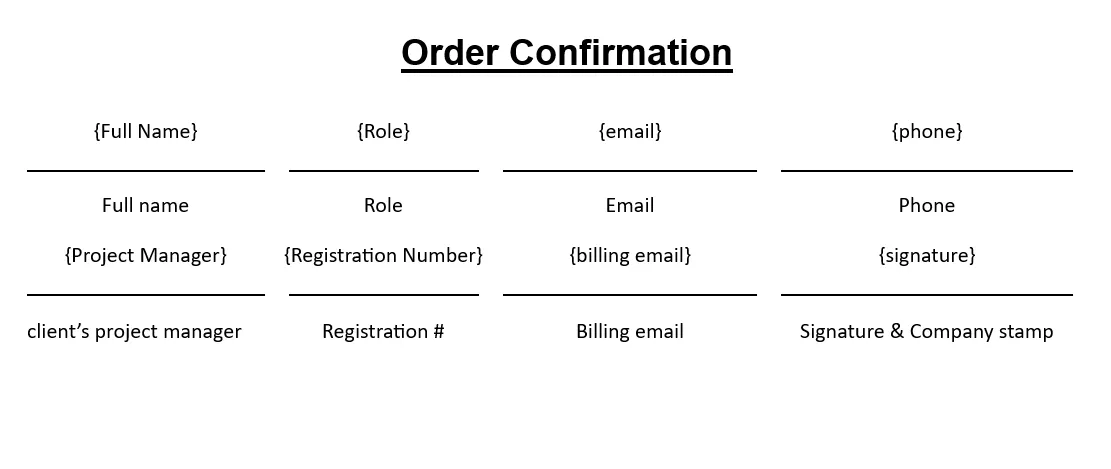
How the PDF Appears to Recipients
Section titled “How the PDF Appears to Recipients”When you create a submission link with a dynamic PDF, the placeholder tags are automatically removed and replaced with fillable fields. Here’s how it works:
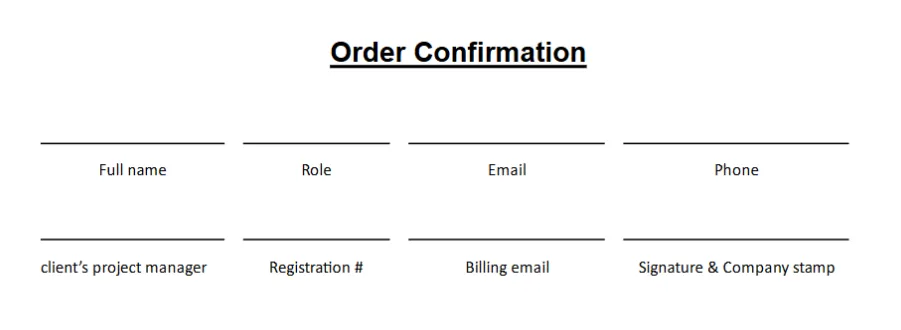
The recipient will see a form with all the fields to fill out:
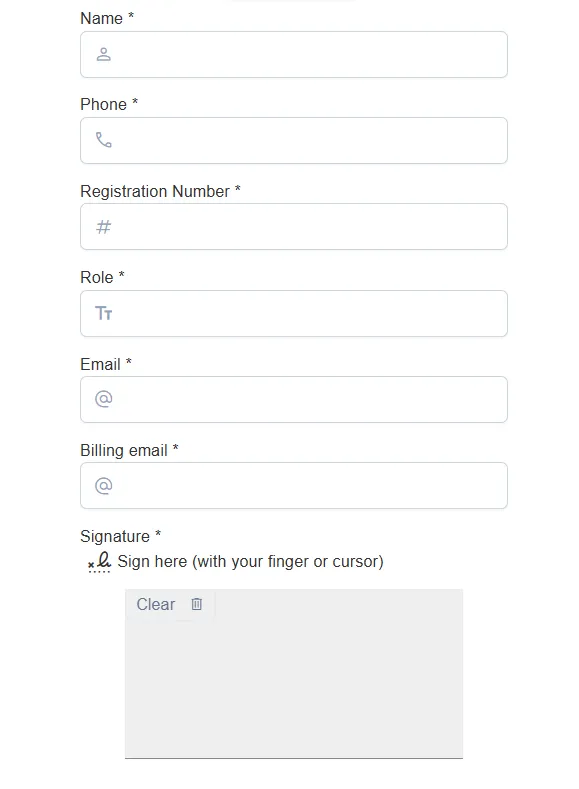
Supported Placeholder Tags
Section titled “Supported Placeholder Tags”The list of supported fields is regularly updated. If you need additional fields, please contact support.
Here are all the supported tags. Remember to enclose each tag within curly braces :
Basic Information
Section titled “Basic Information”{date_today},{signature_date}- Current date{signature},{sign}- Digital signature{company_stamp}- Company stamp{email},{mail}- Email address{name}- Full name{first_name}- First name{last_name}- Last name{phone},{telephone},{mobile}- Phone number{date},{birthday}- Date field{id_number}- ID number
Address Information
Section titled “Address Information”{address}- Street address{street}- Street address{city}- City{state}- State/Province{zip},{postal}- Postal/ZIP code{country}- Country name
Organization
Section titled “Organization”{organization}- Organization name{company}- Company name
Form Controls
Section titled “Form Controls”{checkbox},{check}- Checkbox{number},{amount}- Number field{url},{website},{link}- URL/Website{file},{upload}- File upload{image},{photo}- Image upload{select},{dropdown}- Dropdown selection{table}- Table data
Using Tags with Spaces
Section titled “Using Tags with Spaces”You can also use tags with spaces in the field names. For example:
{First Name}- First name field{Last Name}- Last name field{Phone Number}- Phone number field{Email Address}- Email address field
Note: When using tags with spaces, make sure each tag is in its own separate text box within the PDF document.
Creating a Submission Link with a Dynamic PDF
Section titled “Creating a Submission Link with a Dynamic PDF”When creating a submission link, you’ll have the option to upload your prepared PDF as the new basePDF. For an example of how to integrate this with external services and Make, look into the advanced settings. For instructions on how to do this programmatically, see the Set Custom Base PDF via API guide.
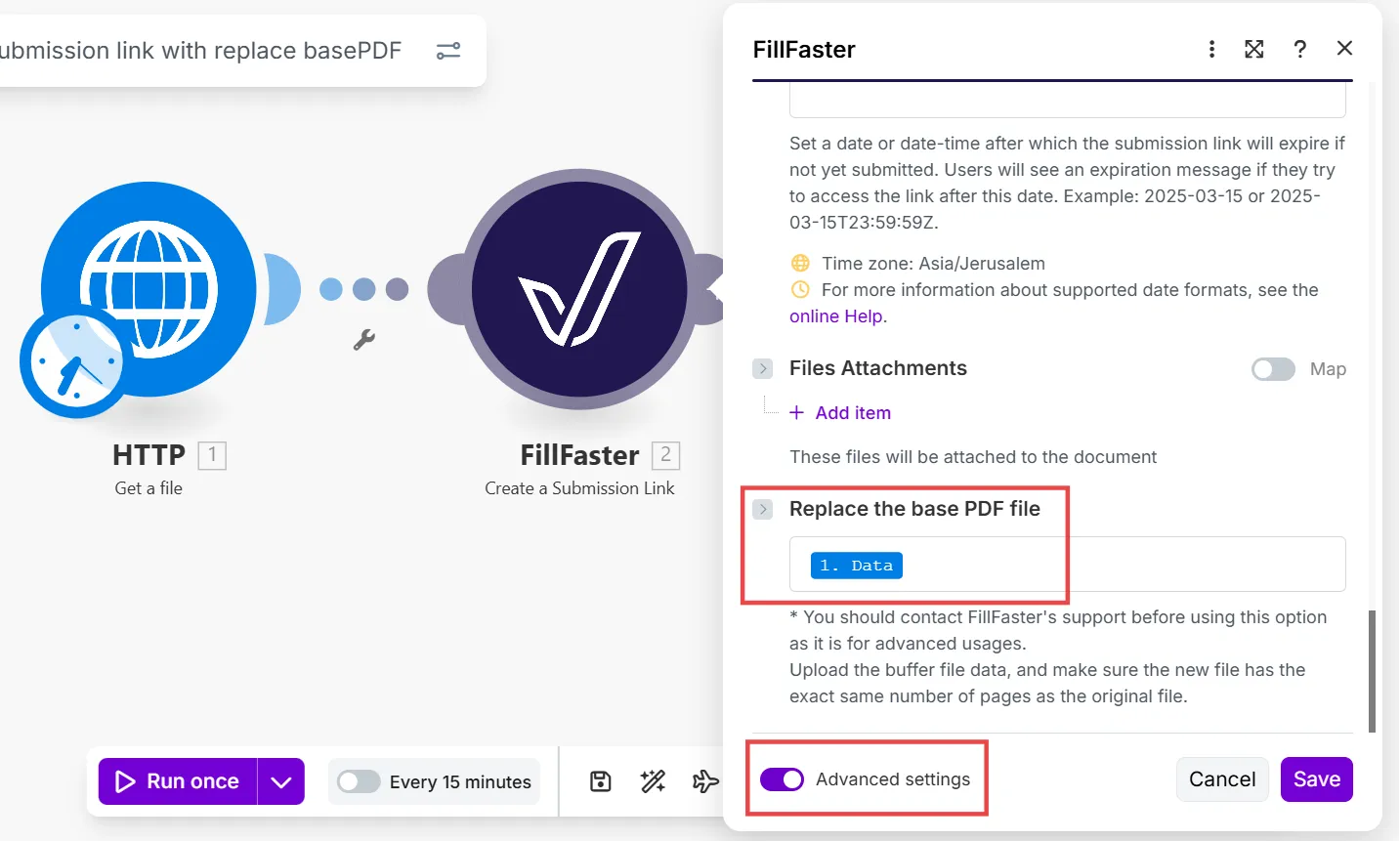
We’re excited for you to try out this beta feature! Please don’t hesitate to reach out to our support team with any questions, feedback, or suggestions you might have – your experience is invaluable in helping us improve and expand this functionality.

