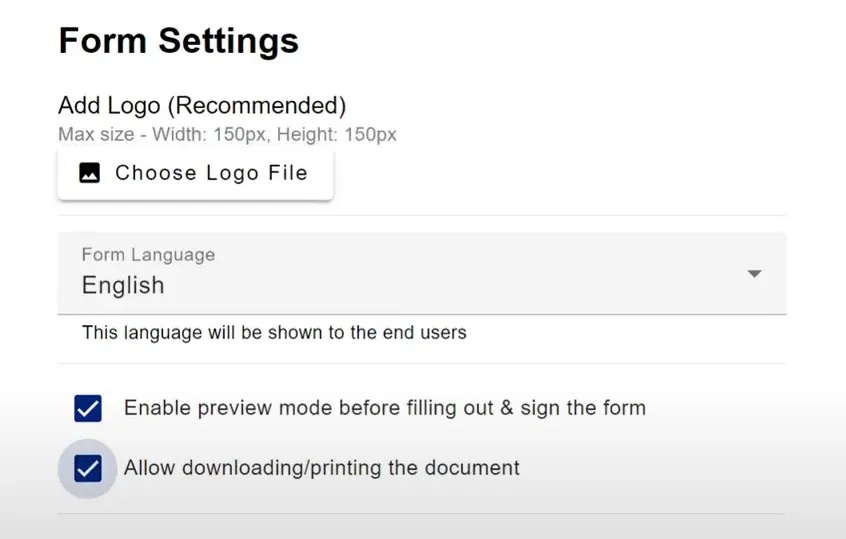Enable / Disable Preview Mode
Note: Preview mode is enabled by default in FillFaster. You can disable it if needed by following the steps below.
Enabling preview mode allows the recipient to view the PDF first before filling out and signing the document.
From your dashboard:
- Click Edit Form
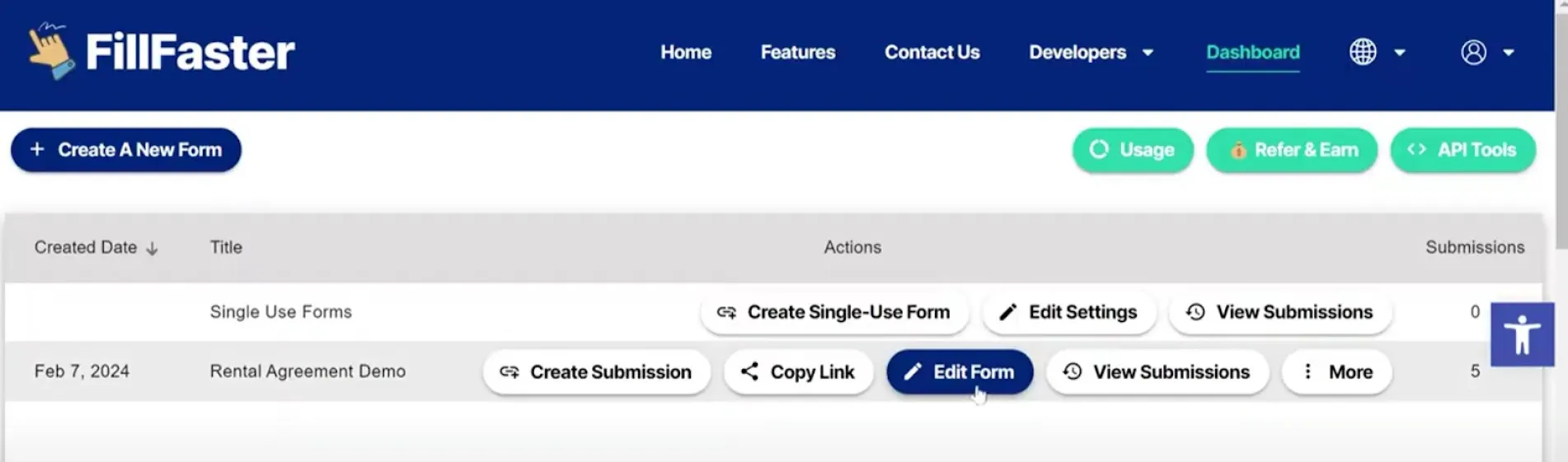
Tick the box with the “Enable preview mode before filling out & sign the form”
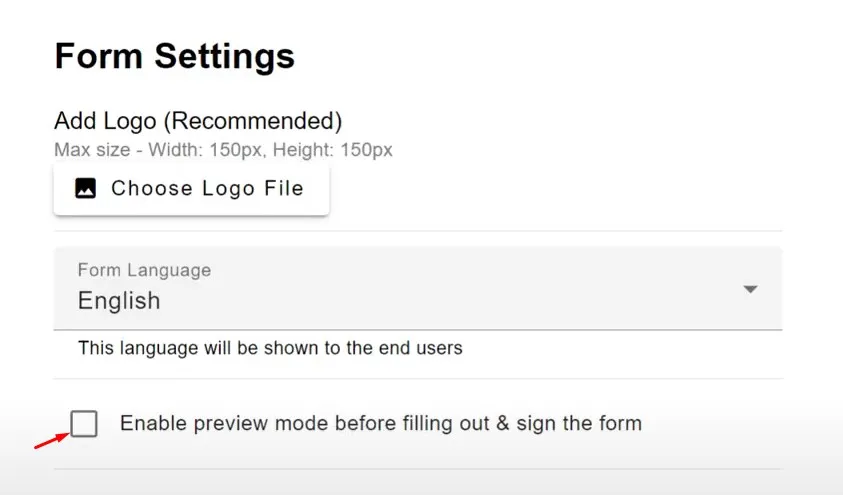
Before enabling the preview mode:
- User needs to fill out the necessary fields and sign first before they can preview the document
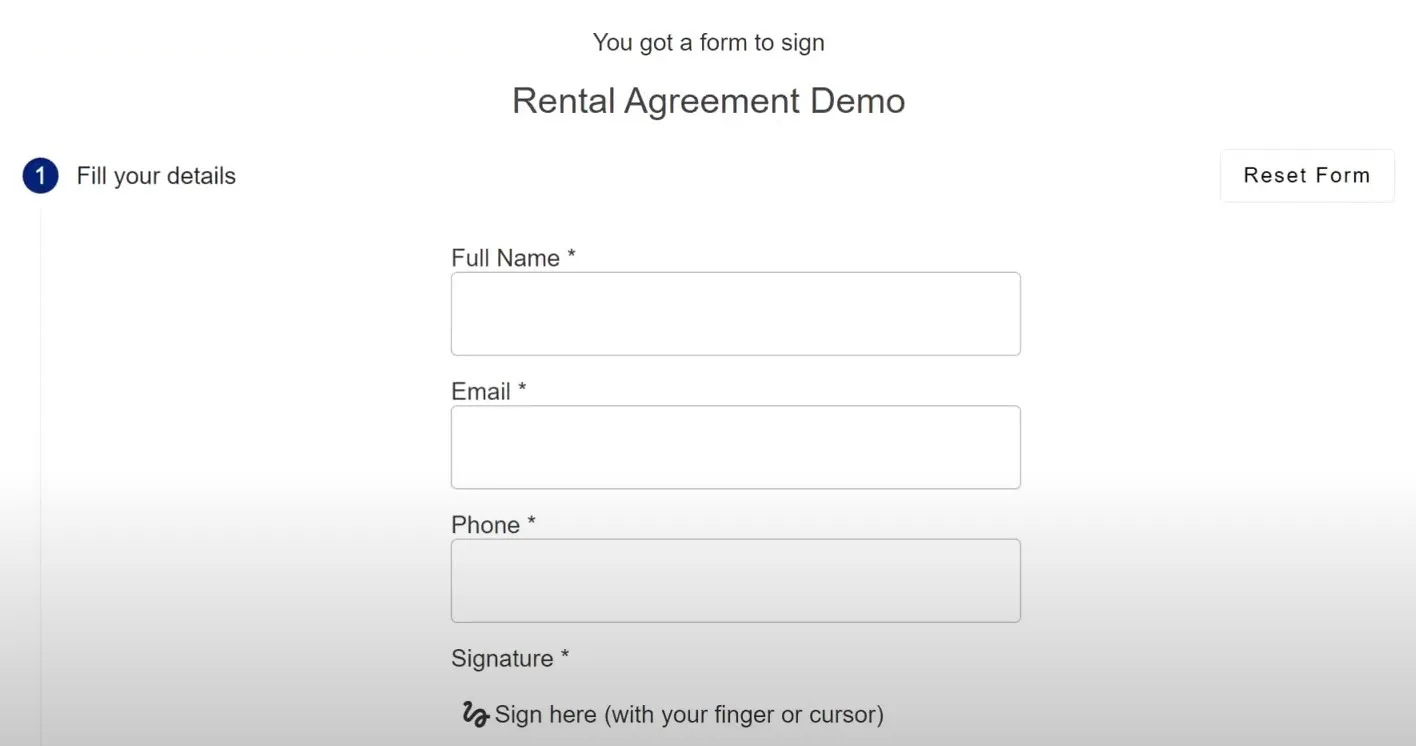
After enabling the preview mode:
- Users can see the document preview before filling out and signing the fields
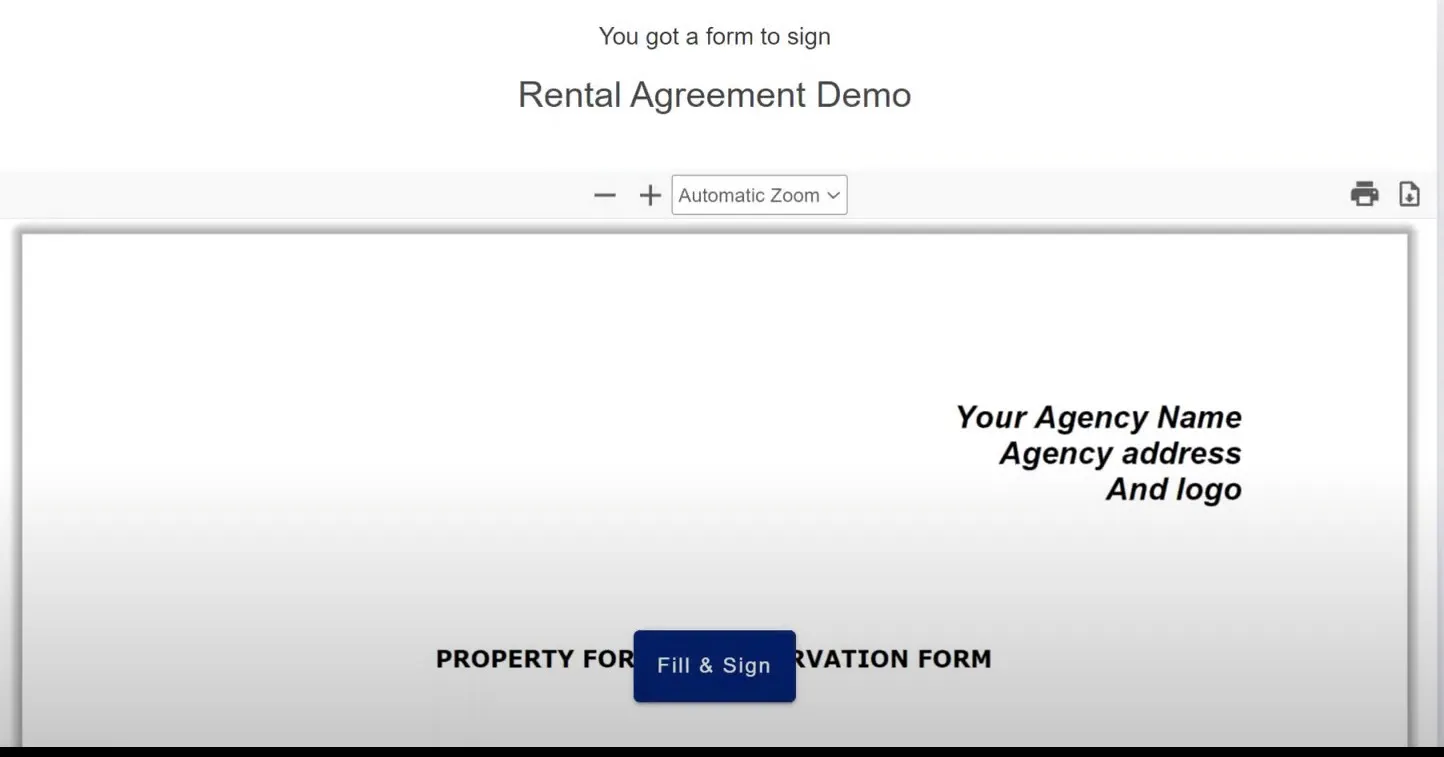 You can also allow the downloading or printing of the document by ticking the box beside this option.
You can also allow the downloading or printing of the document by ticking the box beside this option.