How to Enable the 'Save Submission for Later Completion' Feature
-
Navigate to ‘Edit Form’: Start by going to the ‘Edit Form’ section.
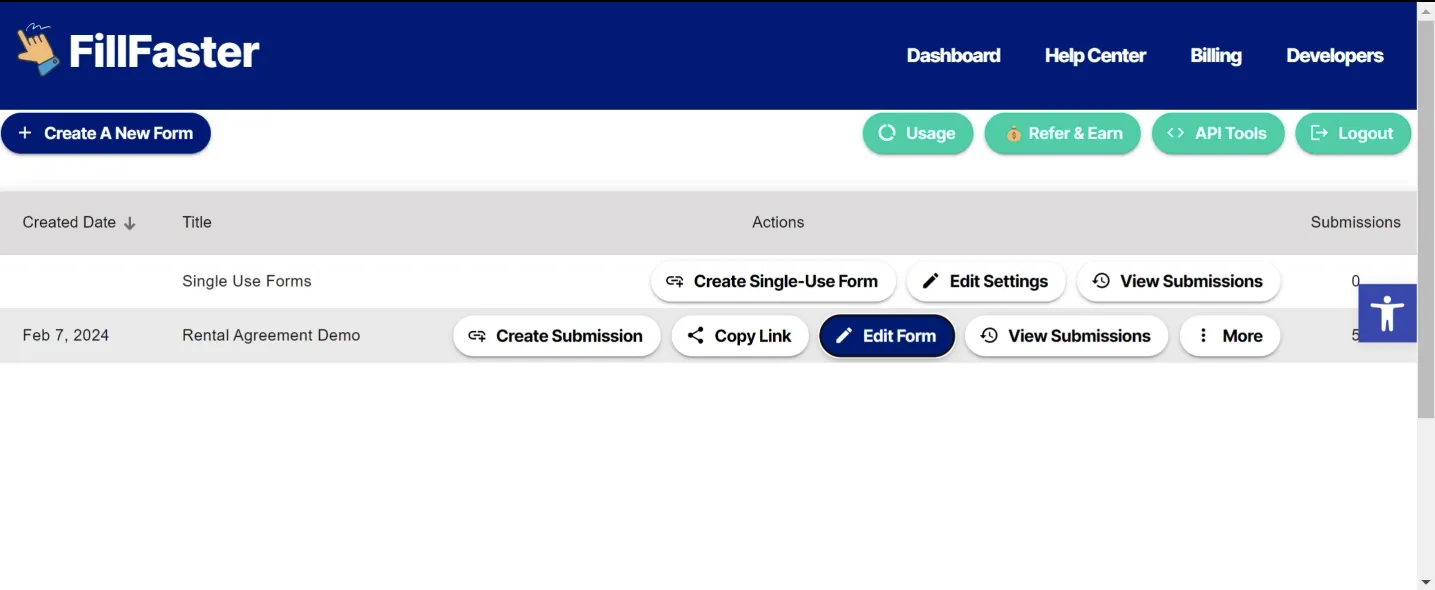
-
Once you’re in the ‘Edit Form’ screen, scroll all the way down.
-
Enable the Feature: Look for the option labeled ‘Beta Features’ and enable the ‘Save Submission for Later Completion’ feature.
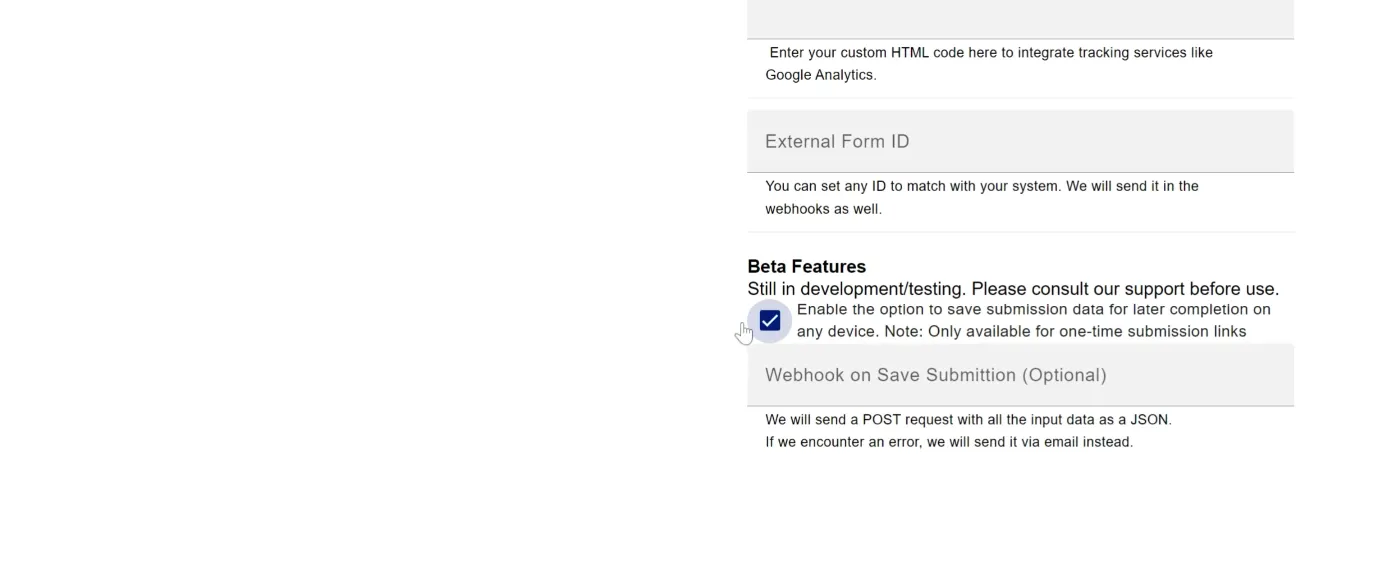
- Update the Form: After enabling the feature, update the form as usual.
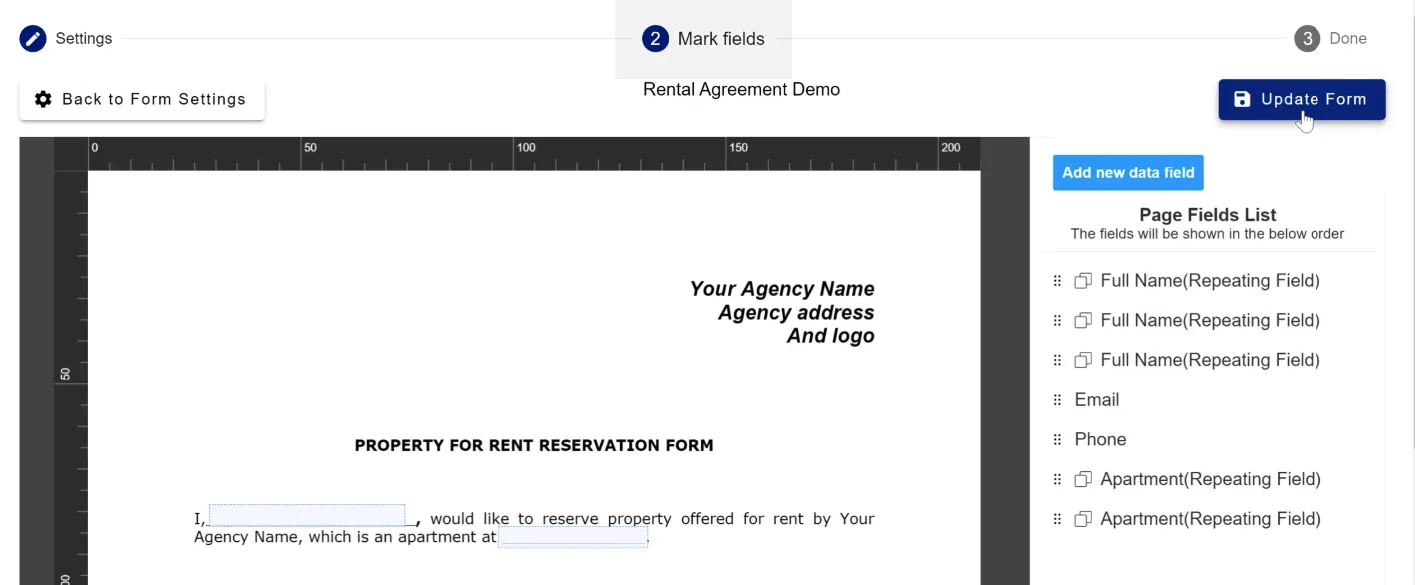
- Using the Feature: Now, when you open the form link, you’ll notice a new button labeled ‘Save and Continue Later’. Clicking this button will save your information to the cloud.
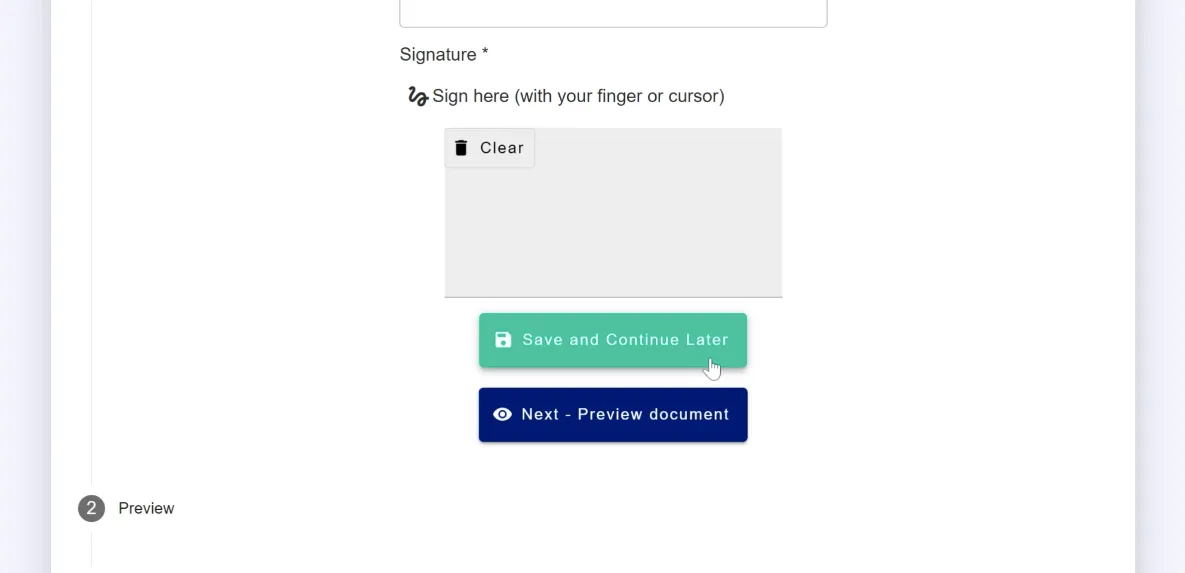
- Access from Any Device: You can open the same link from any other device (mobile phones, computers, etc.), and all your data will be there.
This feature is incredibly useful for ensuring data continuity and flexibility across different devices

