Generate Dynamic PDFs with FillFaster’s monday.com Integration App
In this guide, we will show you how to generate dynamic PDFs using data from monday.com items inside a board. We will set up an automation so that every time we click on the button, all the data from the item will be populated into a PDF file and uploaded back to the board. Let’s see how it works.
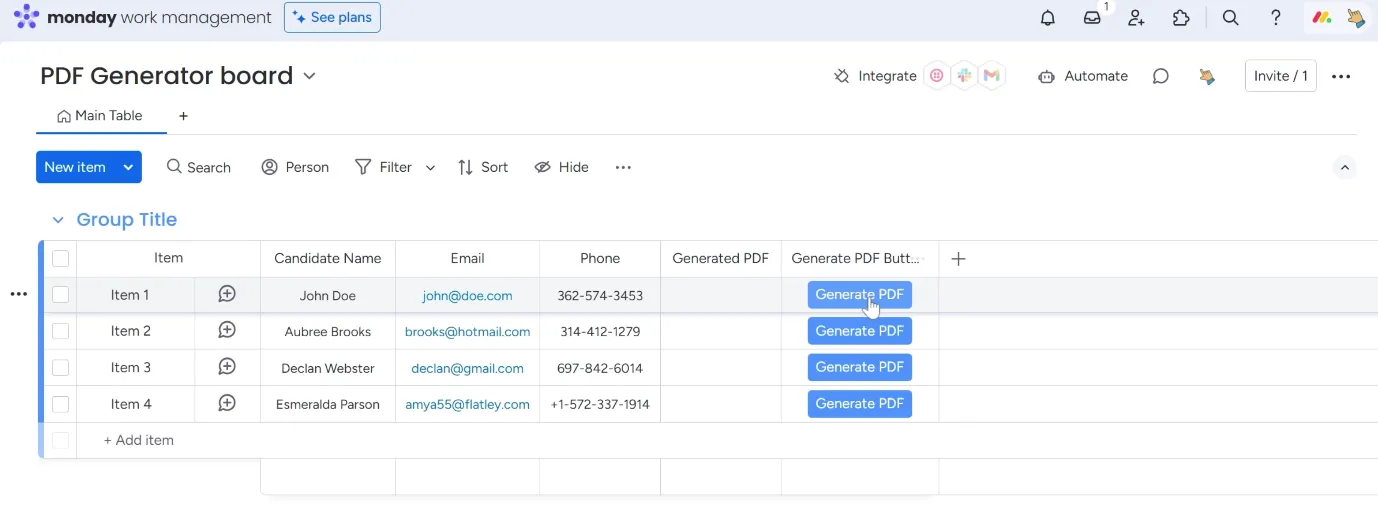
Use the FillFaster Template Recipe
Section titled “Use the FillFaster Template Recipe”Go to the Integrations section in your monday.com board.
Click on the “Integrate” button.
Search for “FillFaster” under Templates.
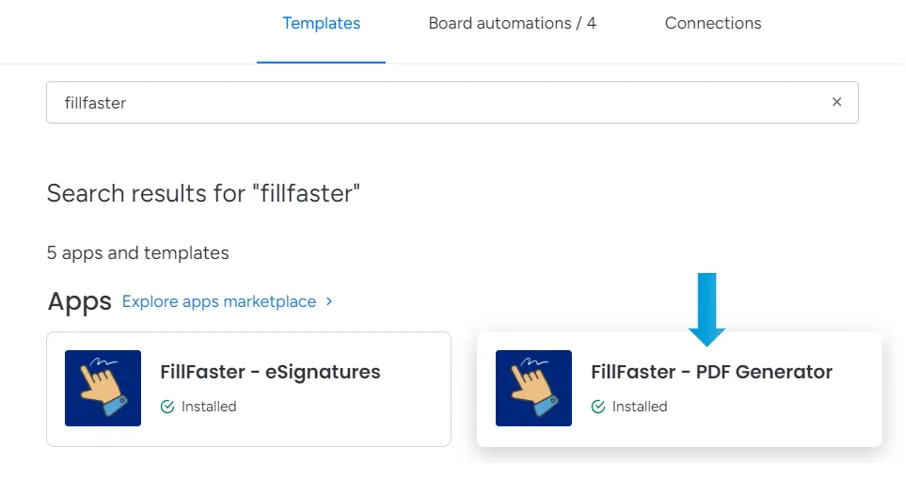
Select the FillFaster PDF Generator app and choose the template that generates a PDF file when a button is clicked.
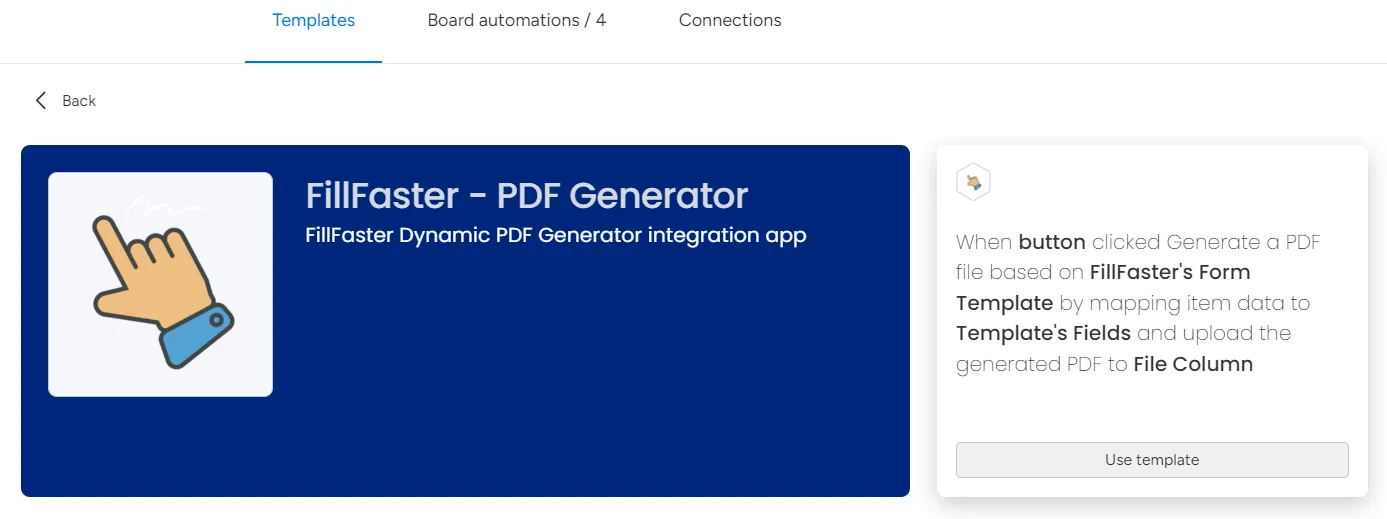
Click “Use template” to select the template.
Set Up the Automation
Section titled “Set Up the Automation”Once the template is selected, you will see the automation setup screen.
Choose the button you want to use to generate the PDF. In this case, select the “Generate PDF” button.
If you do not have a button yet, create a new button by clicking on the button option and configuring it as needed.
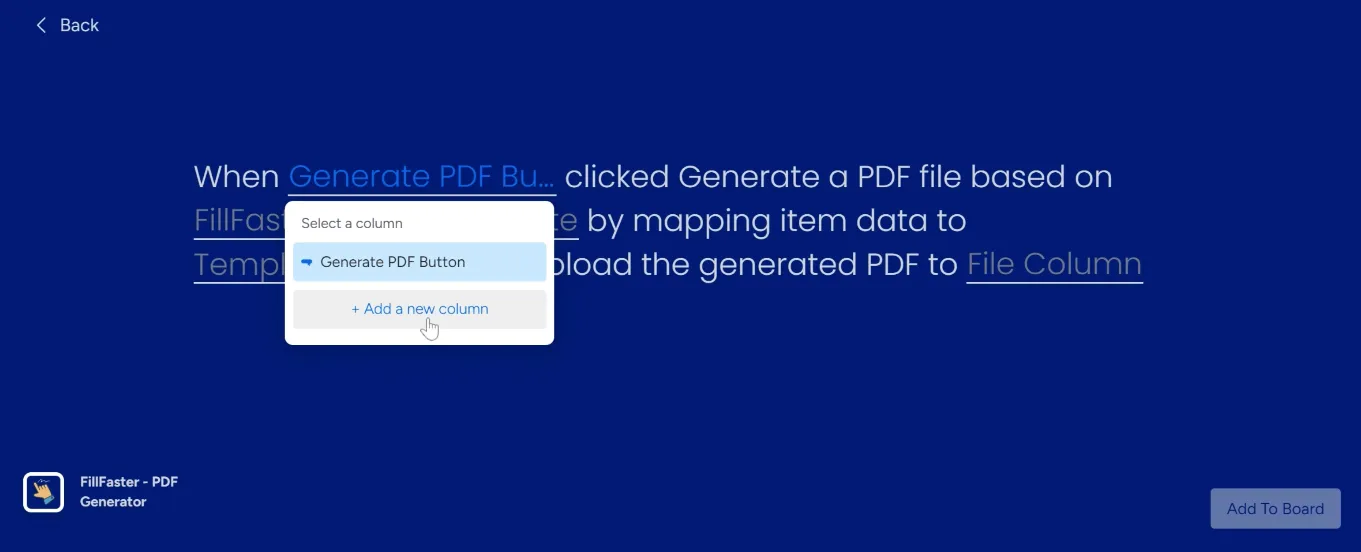
Select the Relevant FillFaster Form Template
Section titled “Select the Relevant FillFaster Form Template”If you do not have a FillFaster Form template yet, refer to our guide on creating one. You must create the form before setting up the automation.
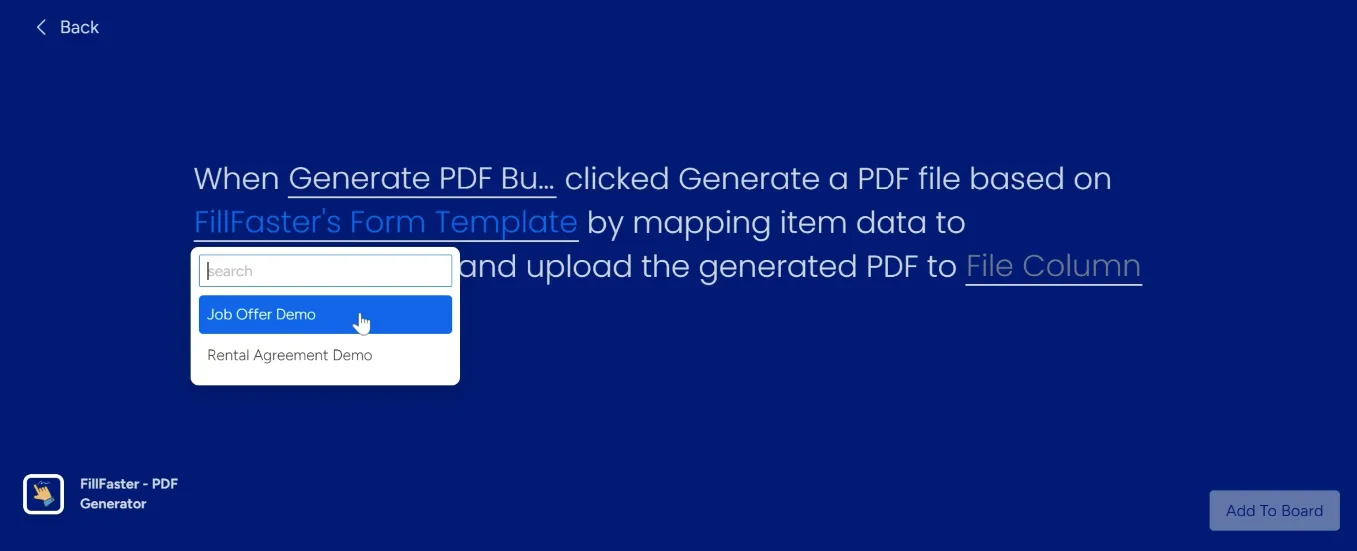
Map the item data from monday.com into the corresponding fields in the PDF template.
Example: Map the “Full Name” field from the item data to the “Full Name” field in the PDF template.
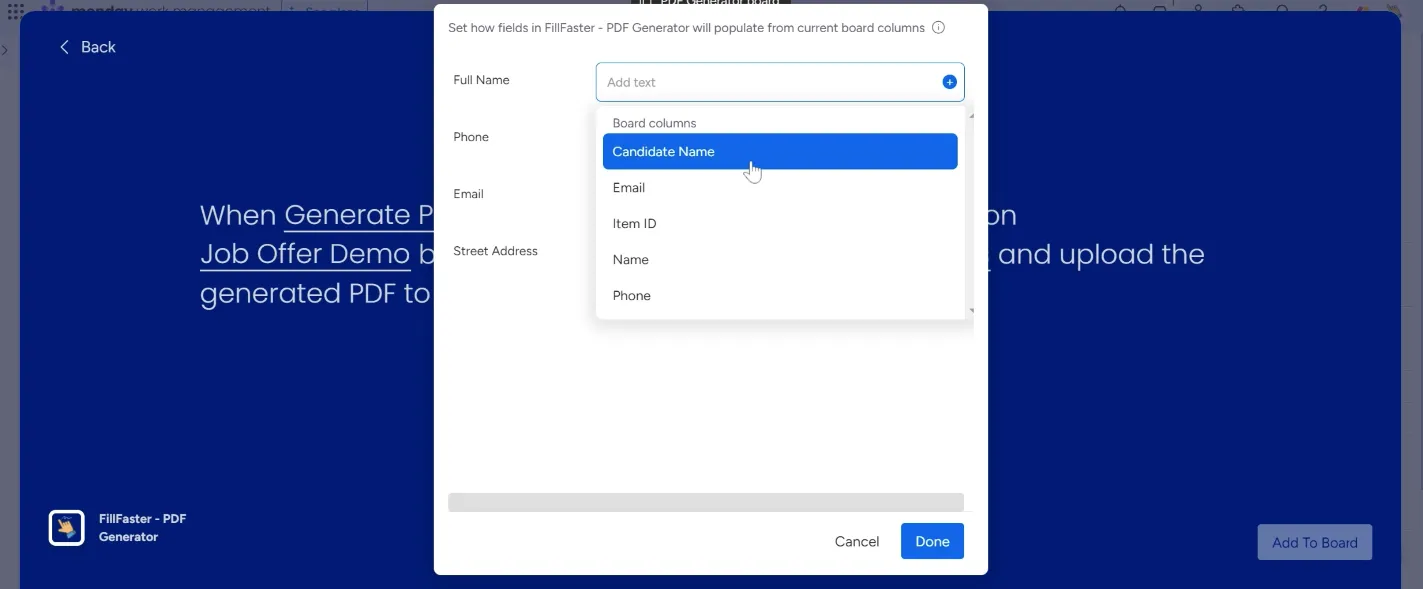
Set the Upload Destination
Section titled “Set the Upload Destination”Choose where you want the generated PDF file to be uploaded. If you already have a column for PDF files, select it. If not, create a new column by clicking on the column option.
Add to Board
Section titled “Add to Board”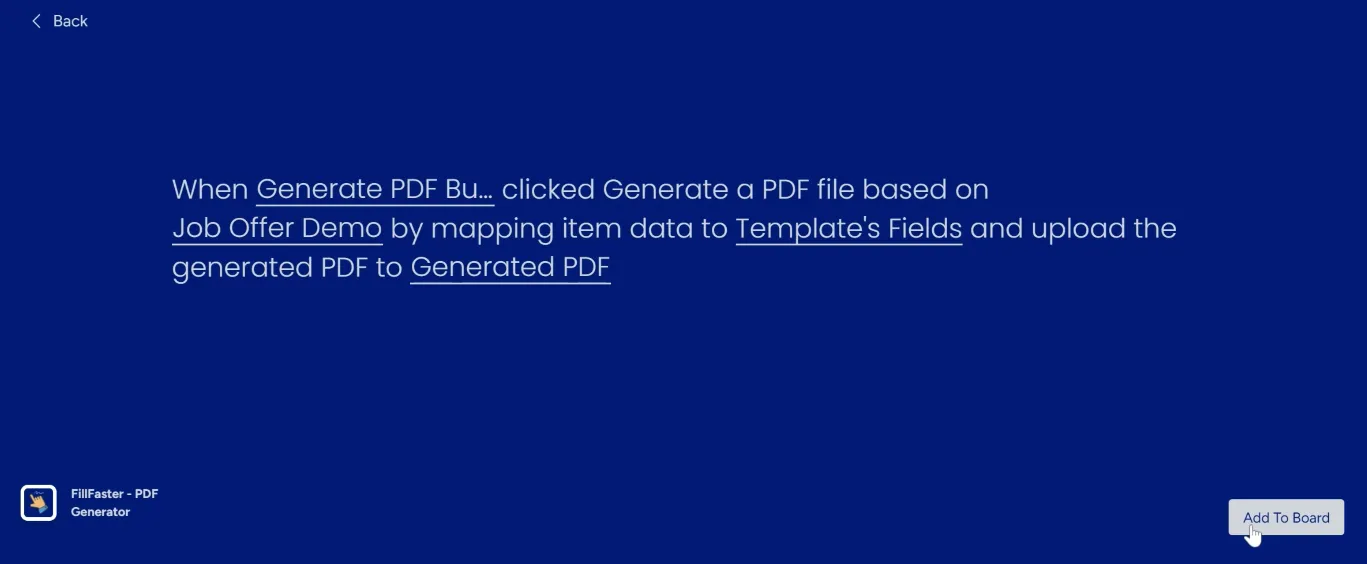
When complete, you will see the automation in the automations list.
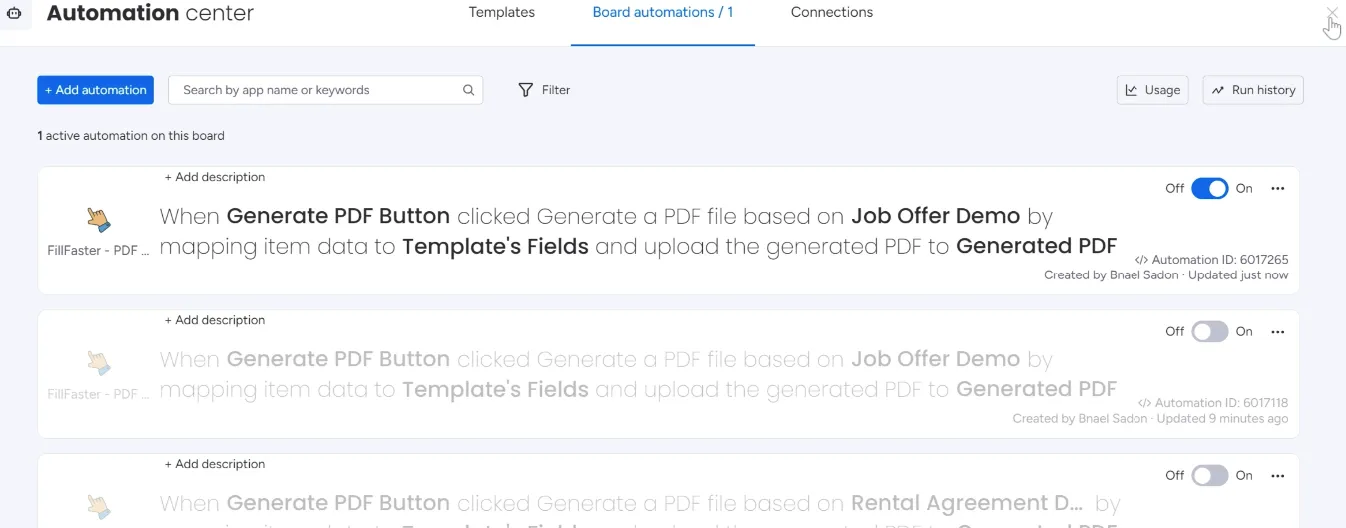
Test the Automation
Section titled “Test the Automation”Go back to your monday.com board.
Click on the “Generate PDF” button for a sample item to test the automation.
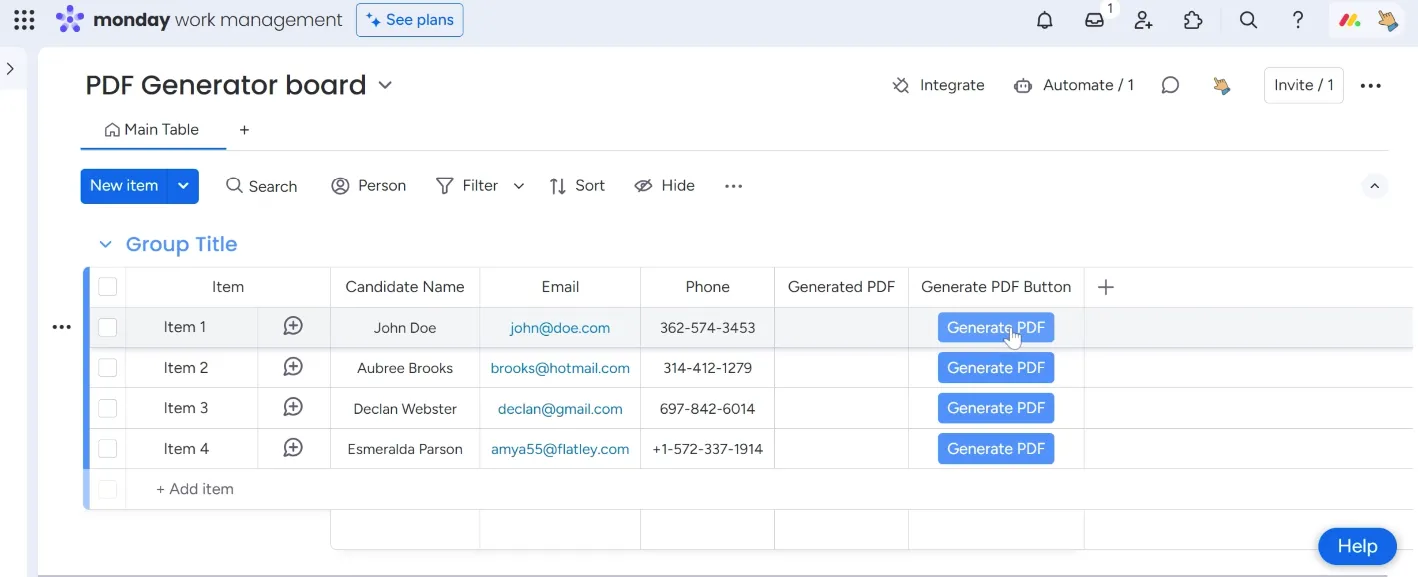
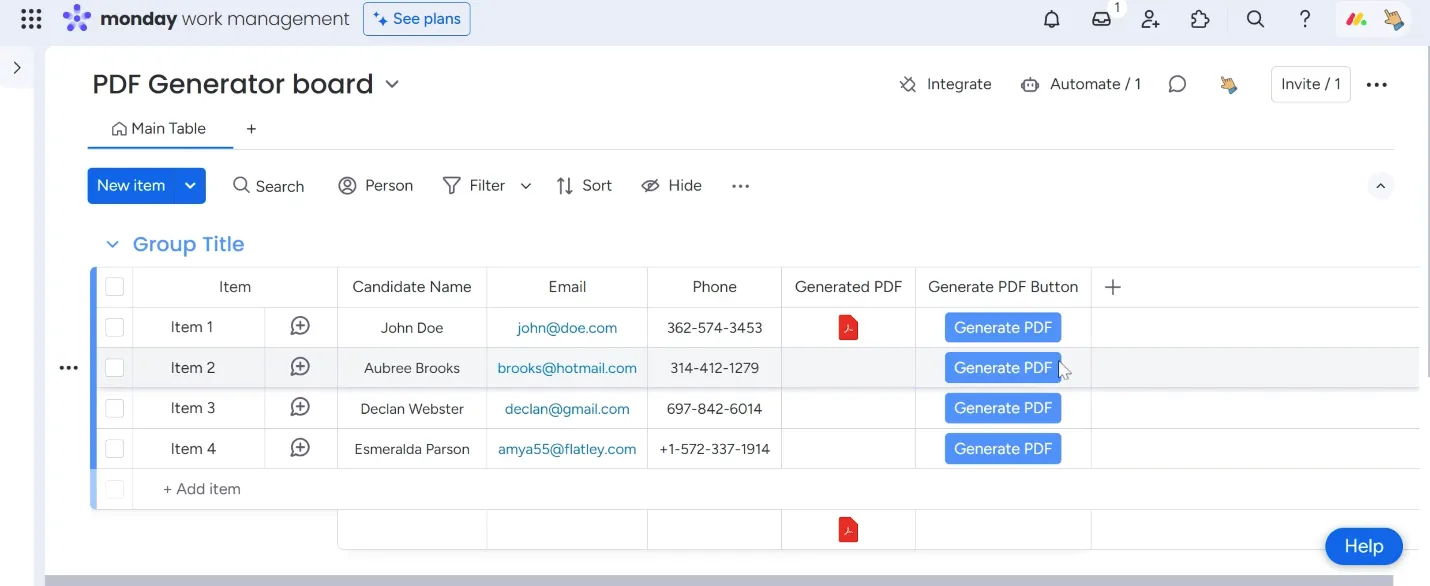
Review the PDF
Section titled “Review the PDF”Open the “Generate PDF” file.
Verify that all item data is accurately populated in the PDF.
Ensure that the PDF format is correct and meets your requirements.
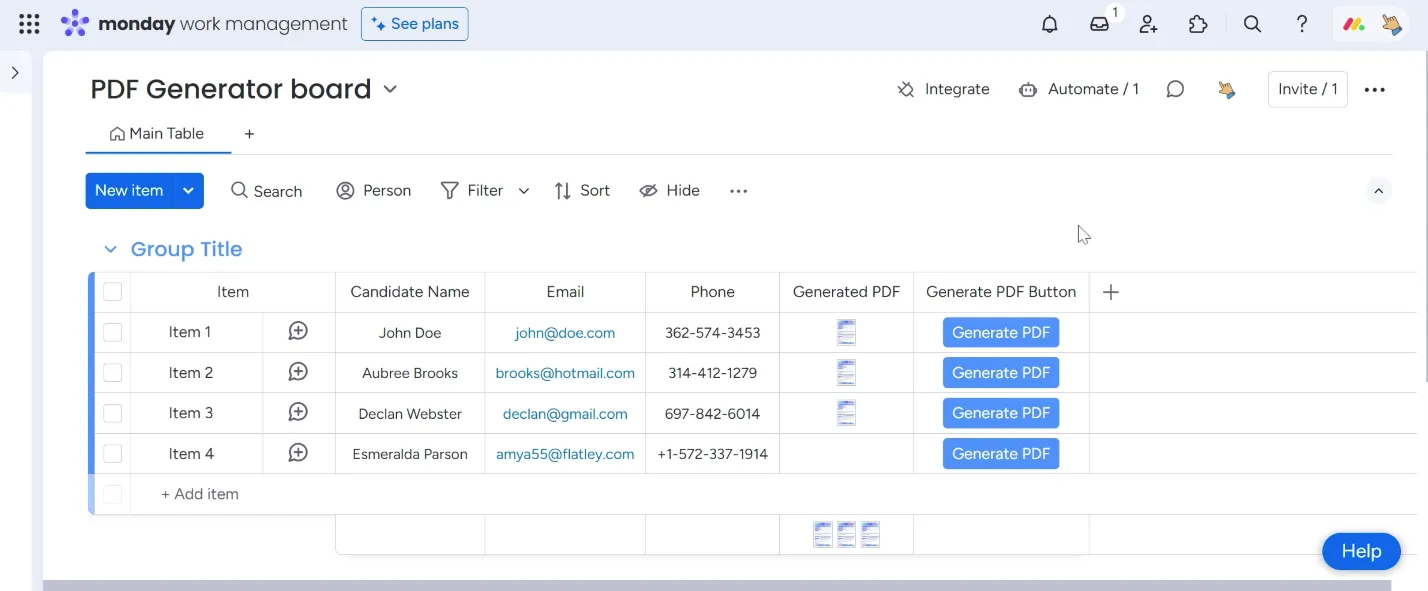
Note: You can use the same details multiple times in the same PDF if needed.
Now you have set up the automation to generate PDFs using FillFaster’s monday.com integration app. You can send out the generated PDFs or use them as needed.

